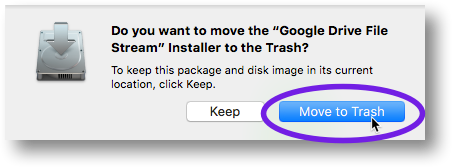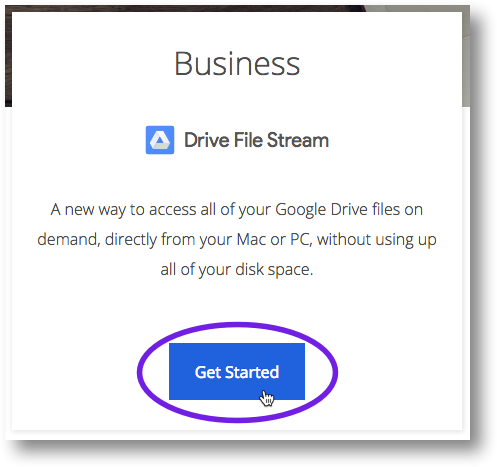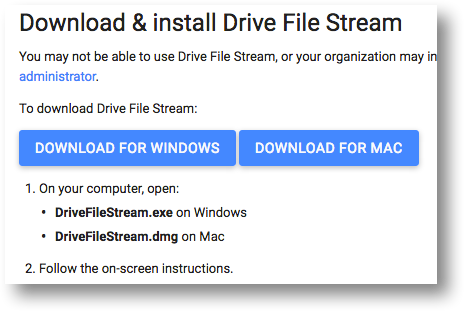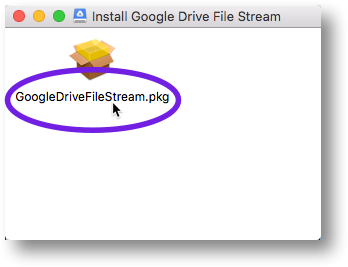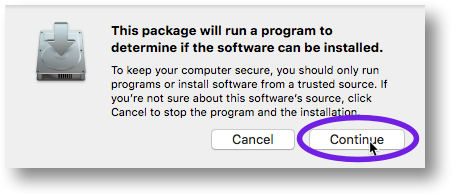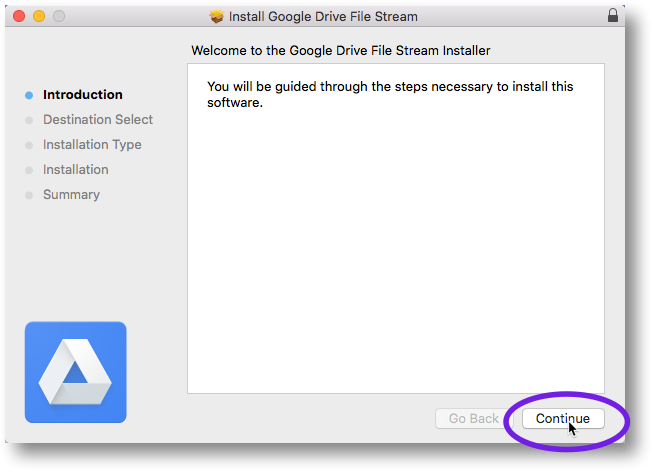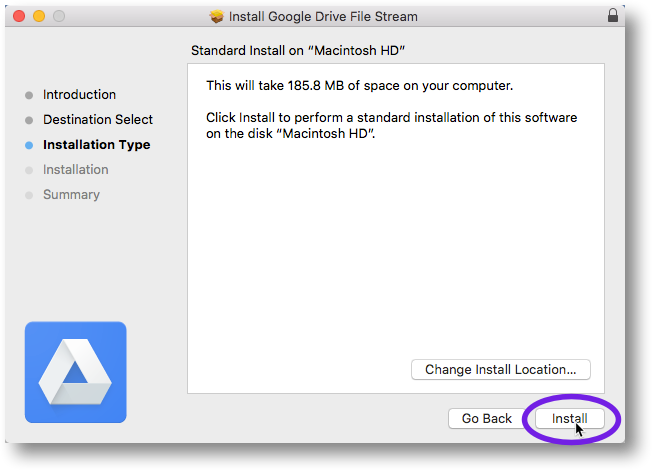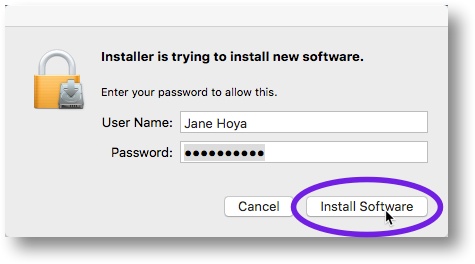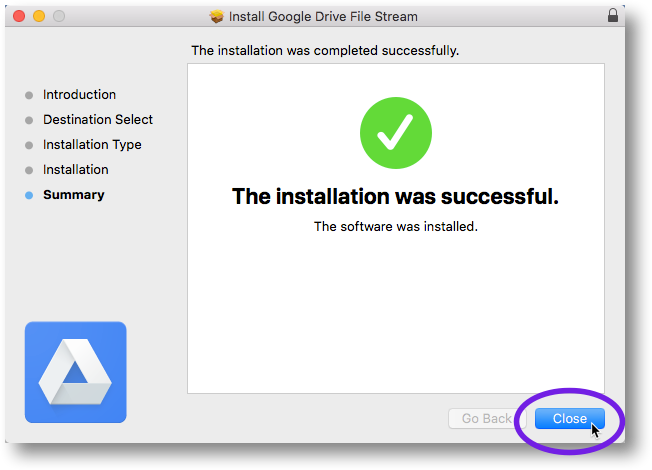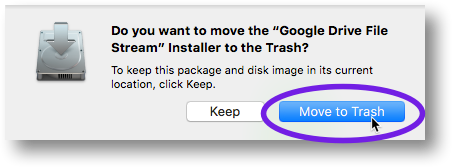Skip to main content
Filestream
Installing Google Drive File Stream for Mac
- From a Finder window, delete the old Google Drive folder from your computer. (The folder should be listed under “Devices”.)
- If you haven’t already done so, log in to your Georgetown Google Apps account.
- From your Web browser, go to the Google Drive File Stream home page.
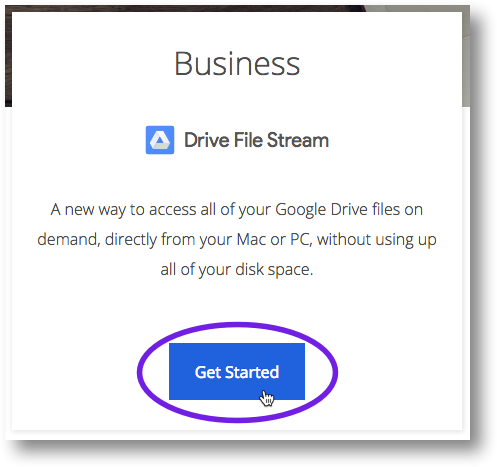
- On the “Google Drive Help” page, click Download for Mac.
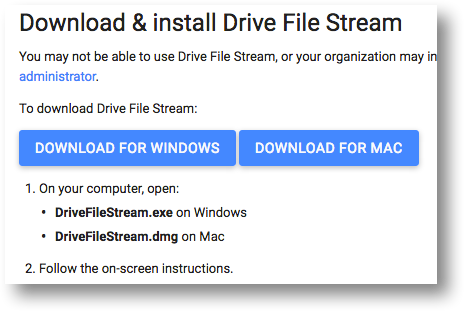
- If prompted, save the installer file to your Desktop. (If you’re not prompted, the file may have been saved in your Downloads folder.)
- Double-click the installer file.
- Double-click the .pkg file
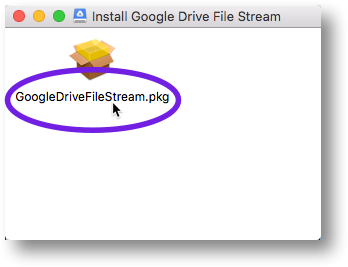
- In the pop-up window, click Continue.
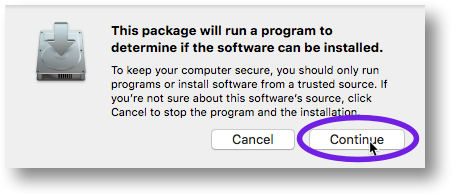
- Click Continue in the next window.
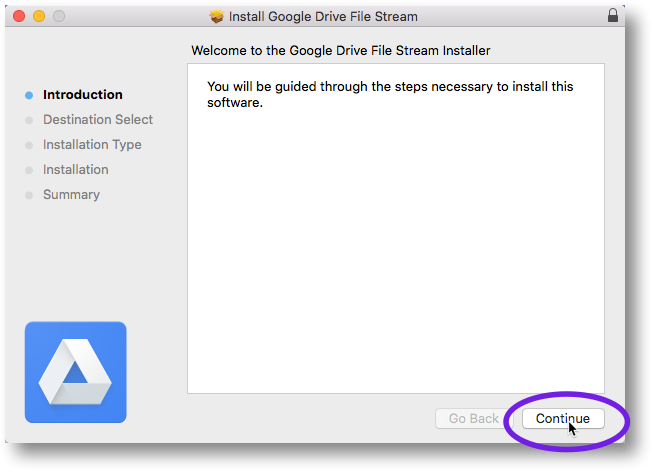
- Click Install in the next window.
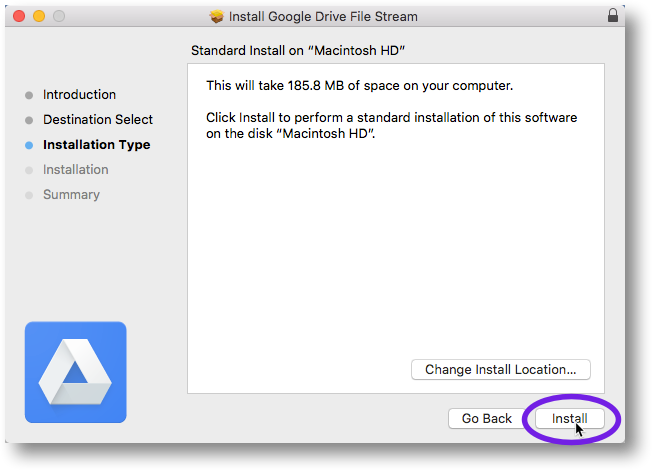
- In the next window, enter your computer password and then click Install Software to start the installation process.
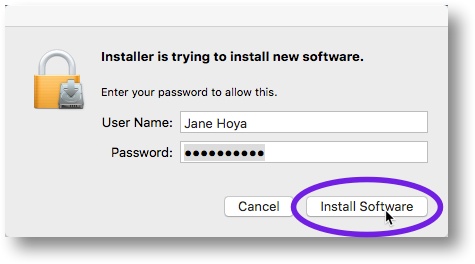
- After a few moments, you should see the following install confirmation message. Click Close.
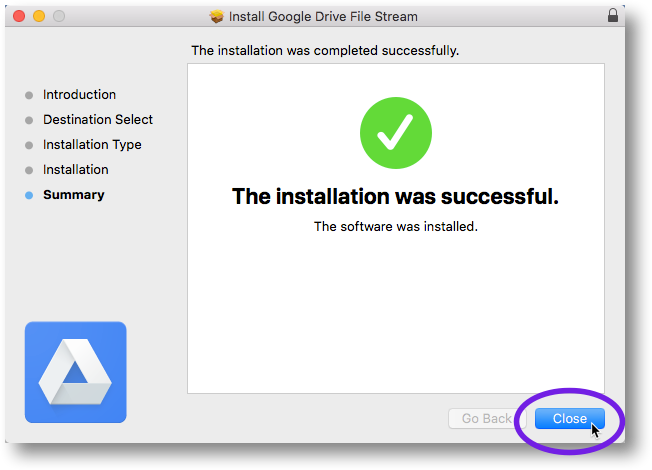
- If you see the pop-up window shown below, click Move to Trash.