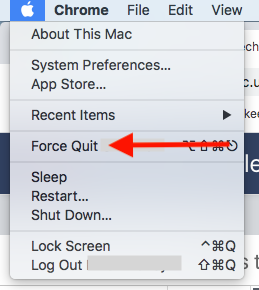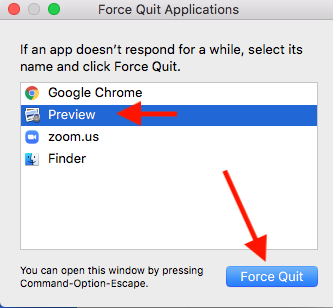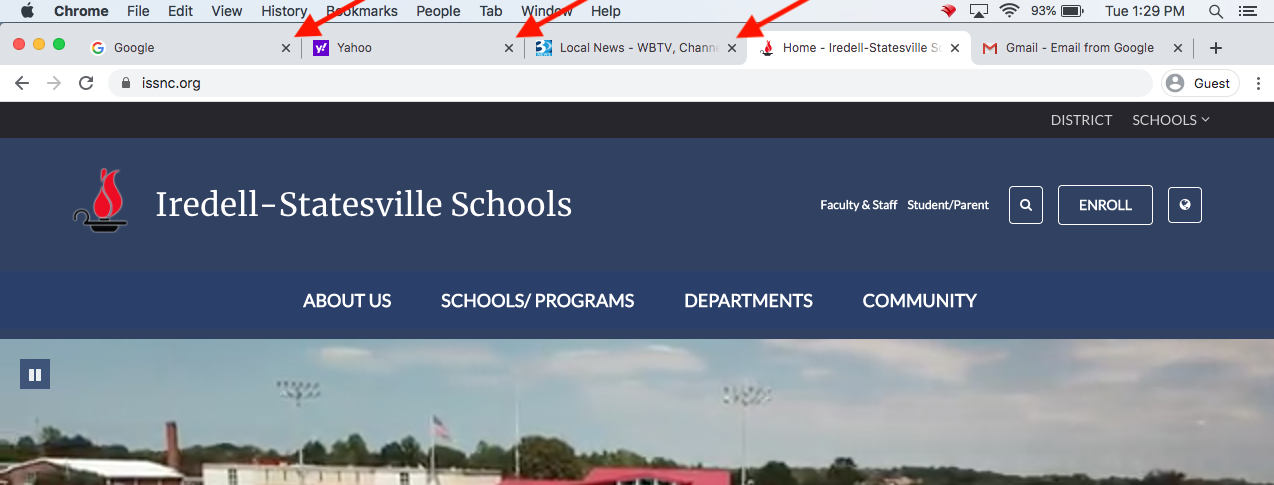Tips to Improve Zoom Quality
Step 1. Reboot your computer. I know many of us do not want to restart to lose things that are open, but we want to give the computer a fresh start.
Step 2. Click the Apple in the top left, and then click on Force Quit (Pictured Below)
Step 3. Force Quit any applications that are not being used, and leave only Zoom, and the browser that you will be sharing your screen from (Safari or Chrome) (WARNING - ANY DOCUMENTS THAT ARE NOT SAVED WILL BE LOST UNLESS YOU SAVE THEM BEFORE COMPLETING THIS STEP)
Step 4. Close any browser windows in Chrome or Safari that are not being used. I know that many people like to have many browser tabs open for multitasking, but by closing some of them you will be able to save some processing speed of your computer. Only keep the browsing tabs open that you will be sharing on your Zoom.
If the Apple TV is connected to the internet either over WiFi or Ethernet, then you can disable bluetooth on the Macbook.
Go to System Preferences > then choose Bluetooth menu, then click the button to turn Bluetooth off.