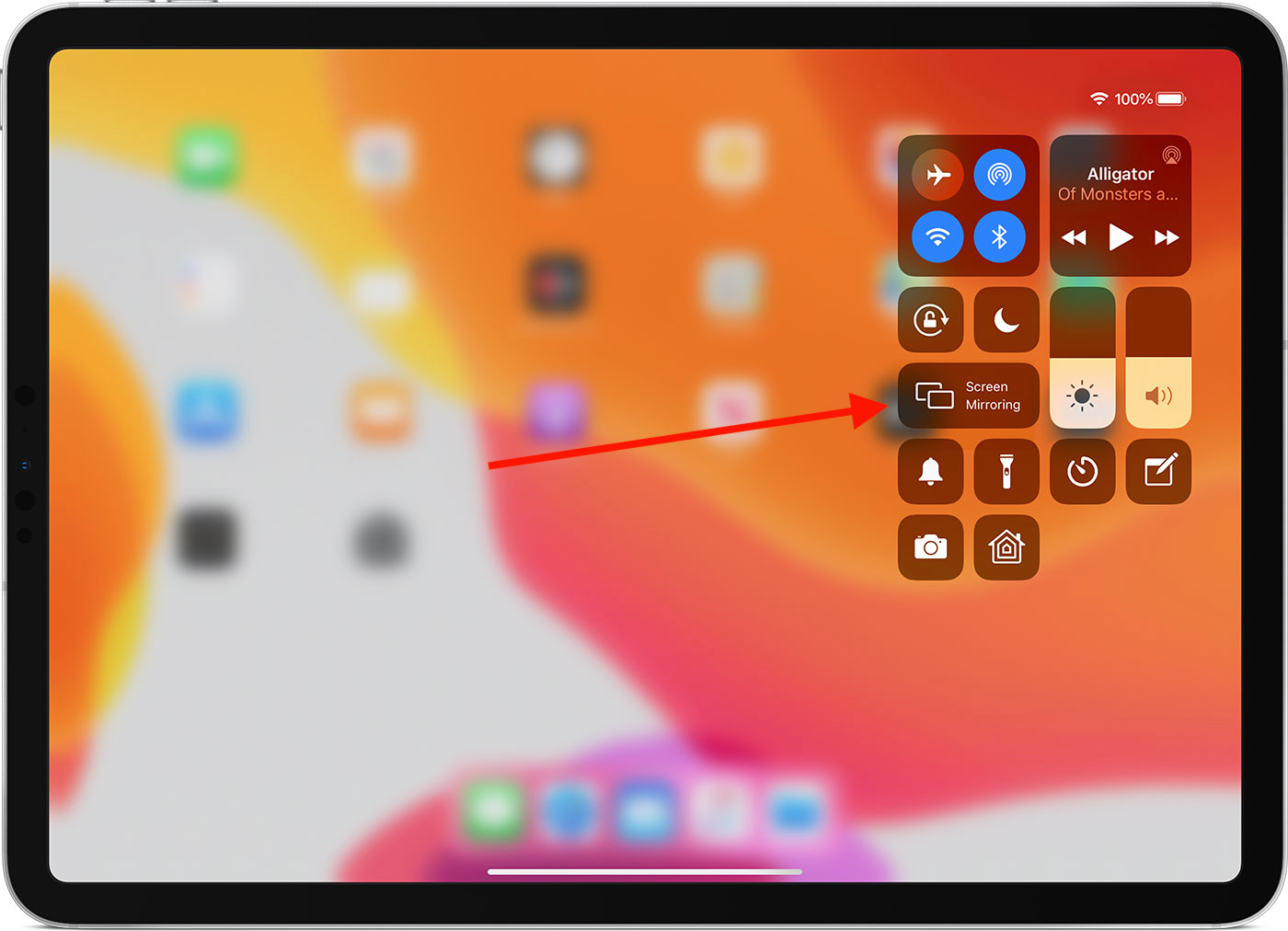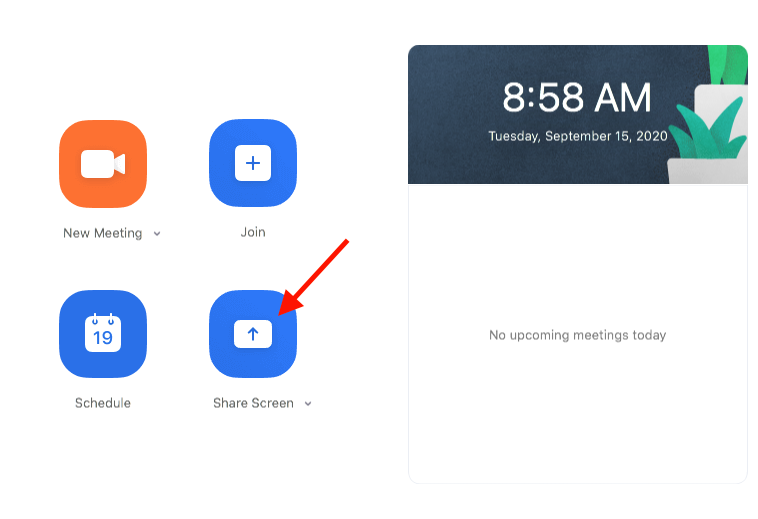Use iPad to Zoom in the Classroom
YOU MUST KNOW YOUR ZOOM LOGIN BEFORE ANY OF THIS WILL WORK
Step 1. Log in to the Zoom App on both your Macbook and your iPad.
Step 2. Swipe down from the top right of the screen on your iPad and you will see the Control Center on your iPad
Step 3. Click Screen Mirroring (Pictured Above) and then choose your Apple TV.
Step 4. Launch the Zoom App on the iPad, and start the meeting.
Step 5. Launch Zoom on your Macbook and click "Share Screen" (Pictured Below) and then you will need to find the Meeting ID on your iPad. Find the meeting ID on the iPad by tapping the word Zoom at the top of the screen. The meeting details will drop down.
Step 6. Enter the meeting ID on your Macbook, then choose which window you want to share, or click "desktop"