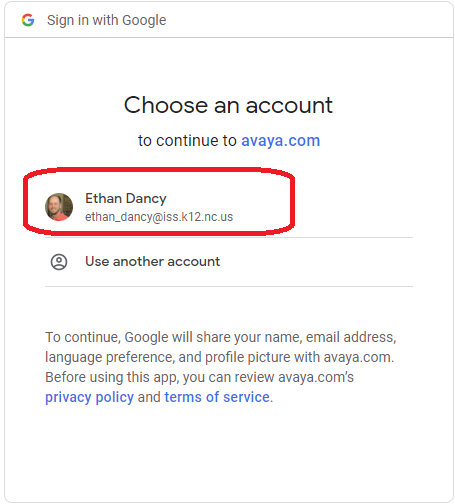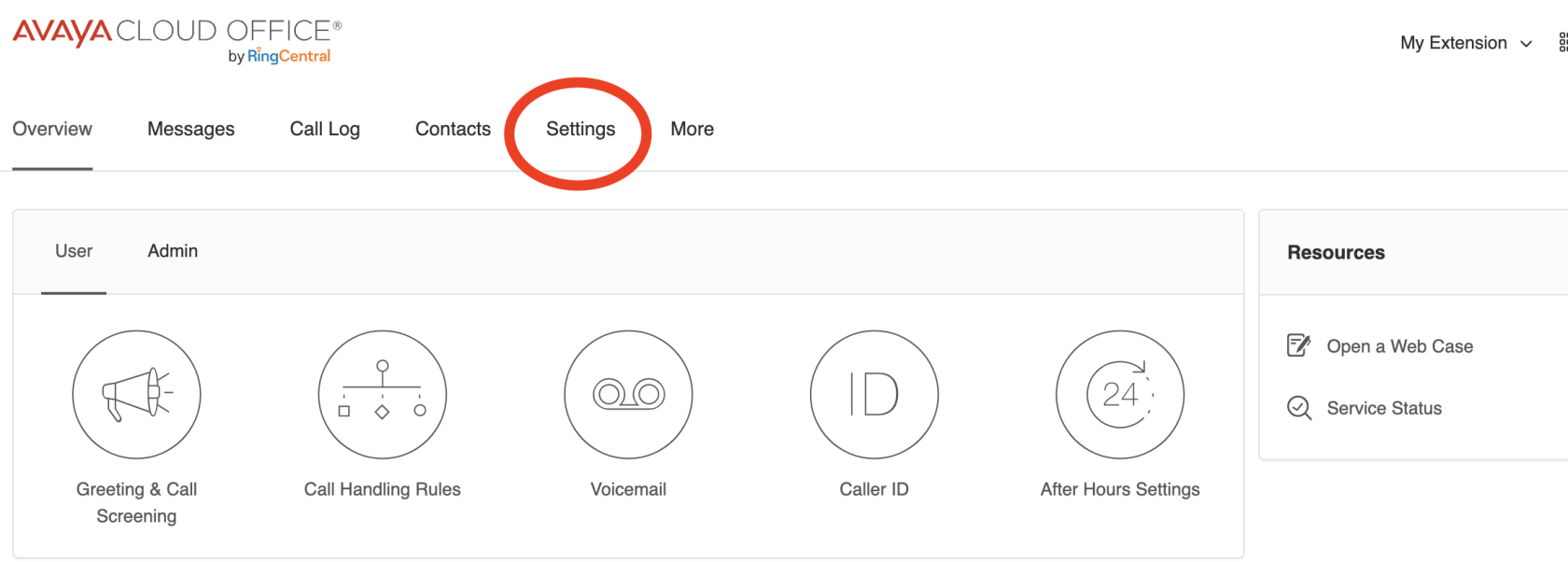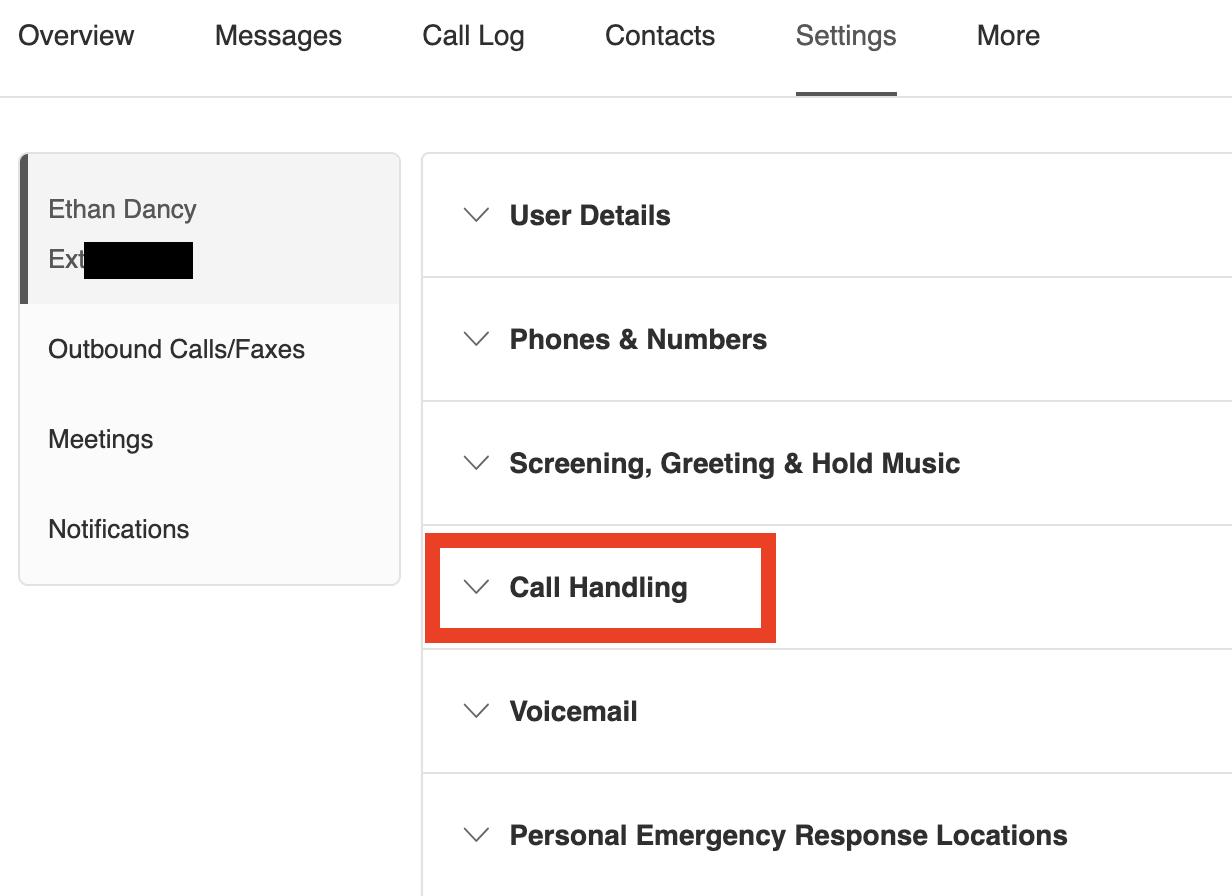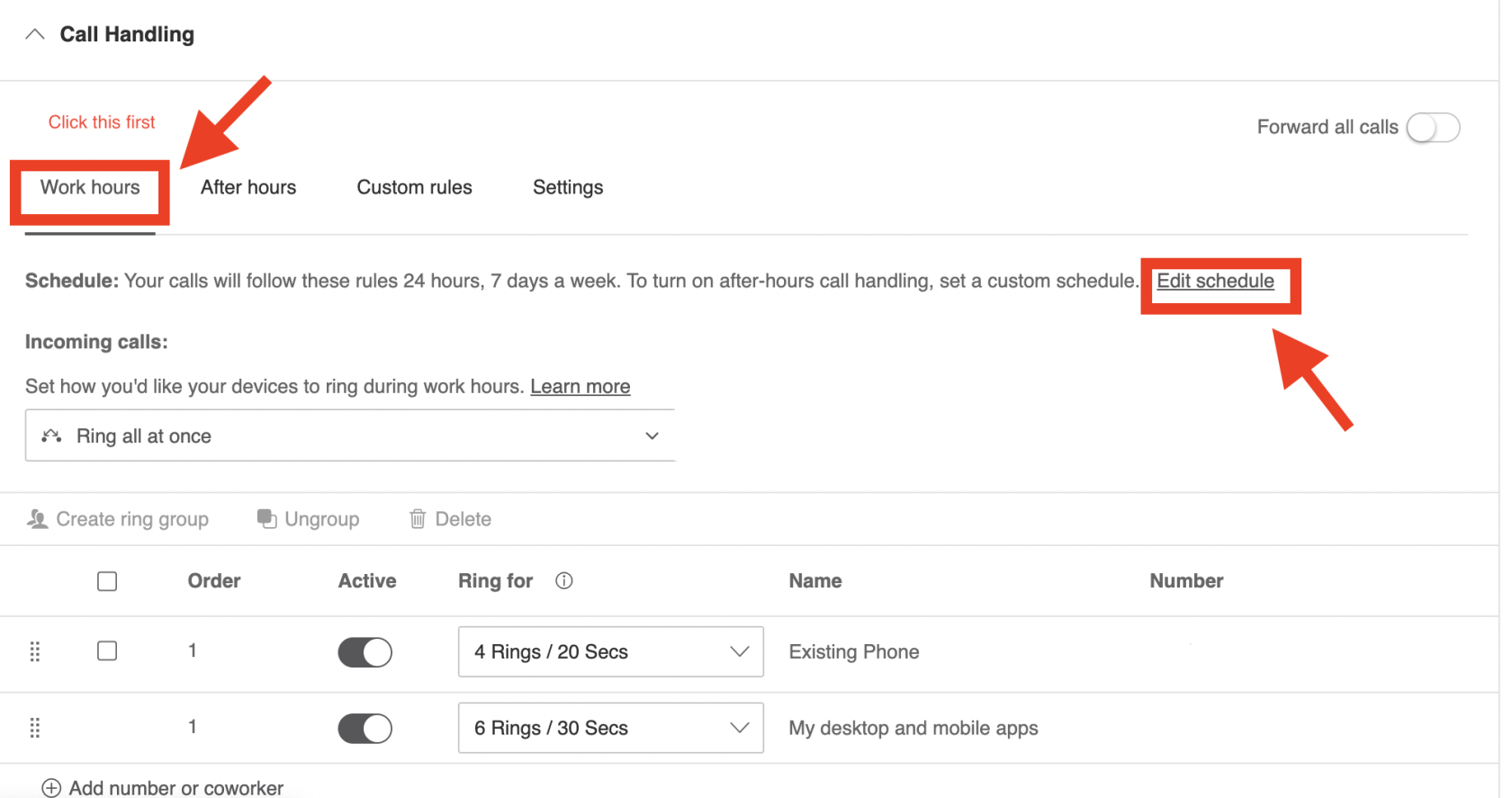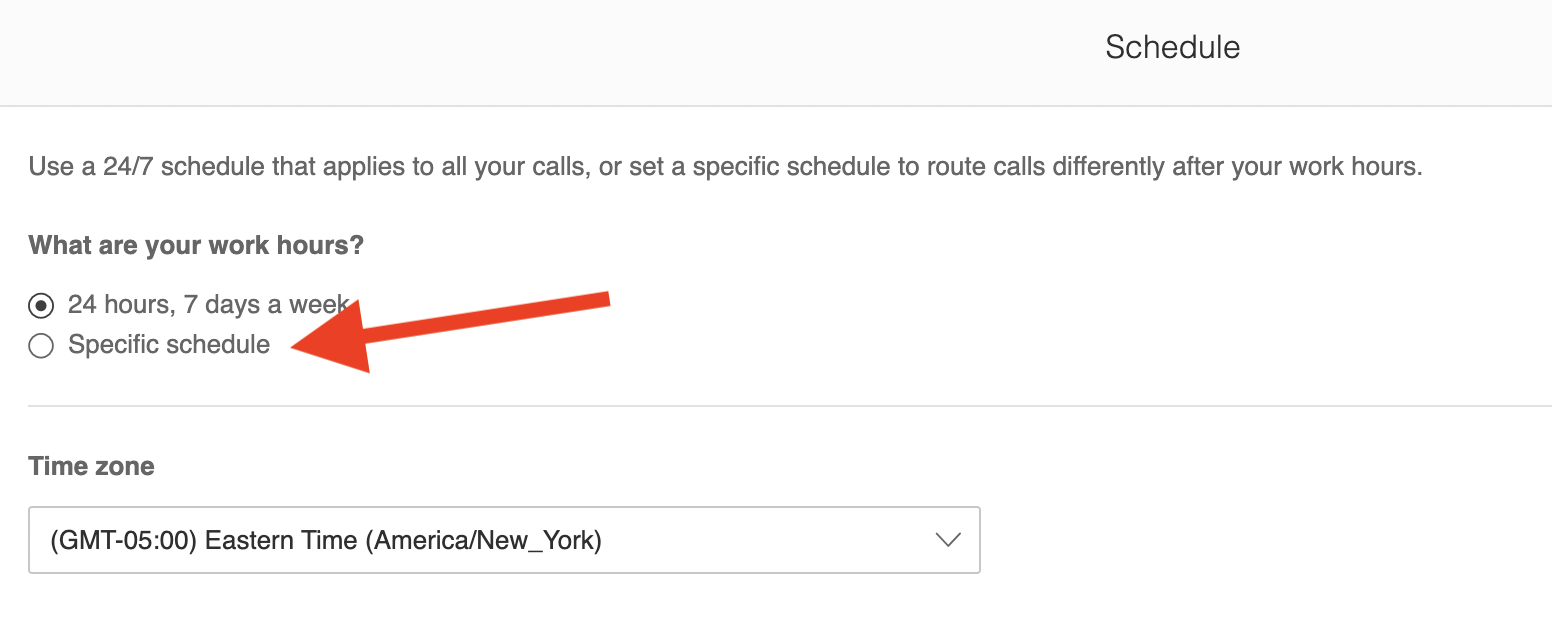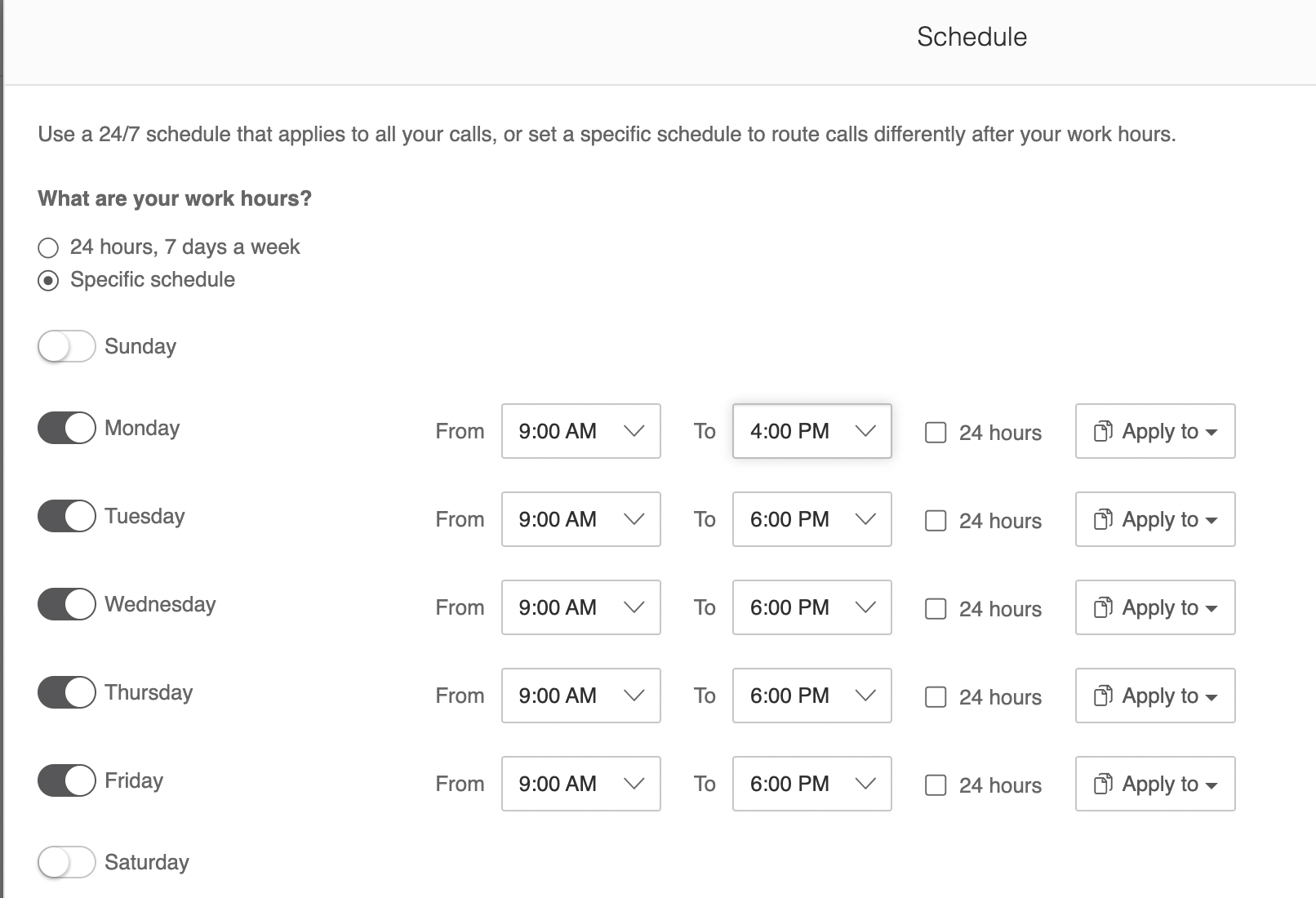Set Office Hours on Avaya Cloud Office
- Sign in to Avaya Cloud Office - service.cloudoffice.avaya.com
- Click Sign in with Google
- Choose your ISS Email Address
- The first time you sign in, it may ask you for permissions to use your Google Account. Click Allow on these options.
- Click Settings at the top.
- Click Call Handling
- Once you are finished setting your schedule, then click Save.