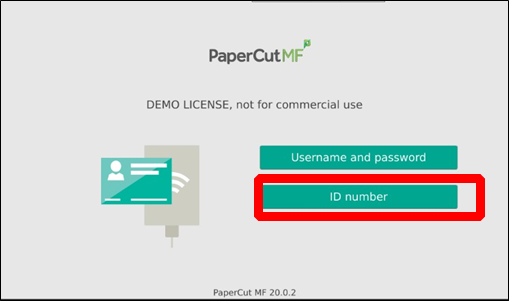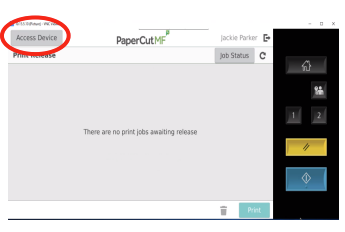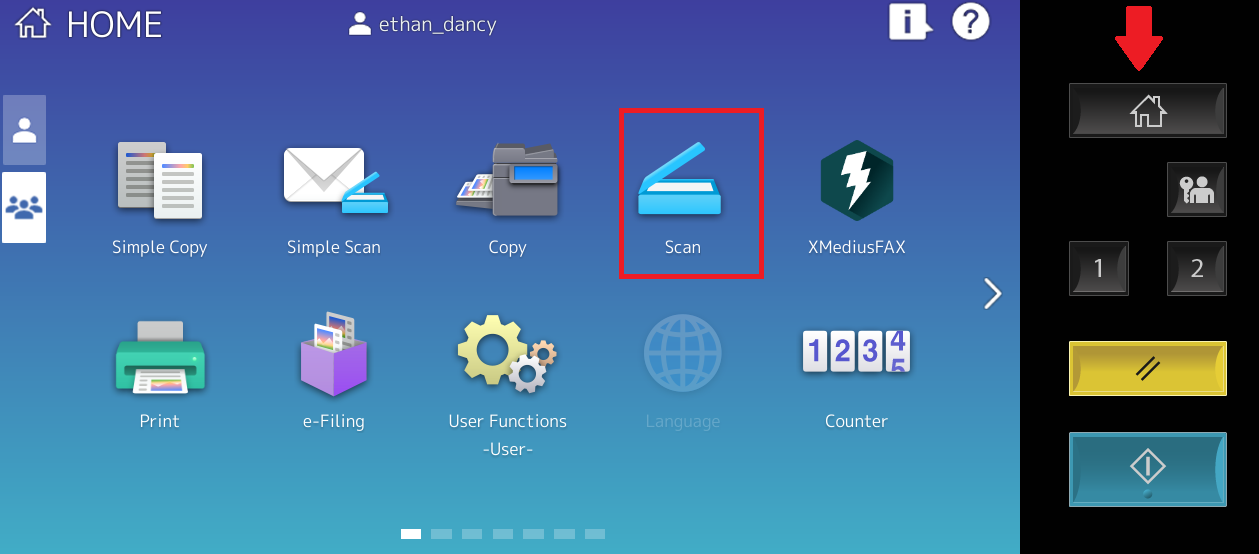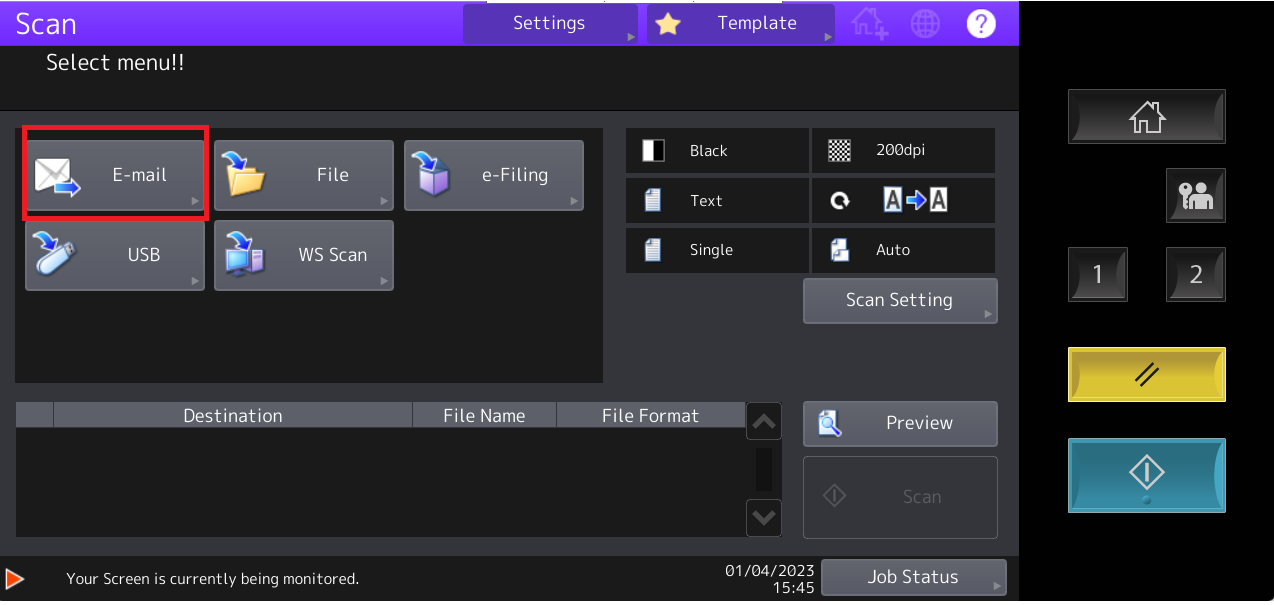How to Scan with Papercut
HOW-TO GUIDE
SCANNING
No Changes to your Scanning Features. You will need to manage your Address Books Locally.
Step 1: Enter your PaperCut ID# (Timekeeper #) that was previously emailed to your ISS account.
Step 3: The “2” Shortcut is Programmed to take you to all you Scanning Options.
© Toshiba 2020
Step 2: Access Device.
Step 4: Choose the Type of Scanning (Email, File, USB). The “1” Button will take you back to the default Screen and Security Button to Log-Out