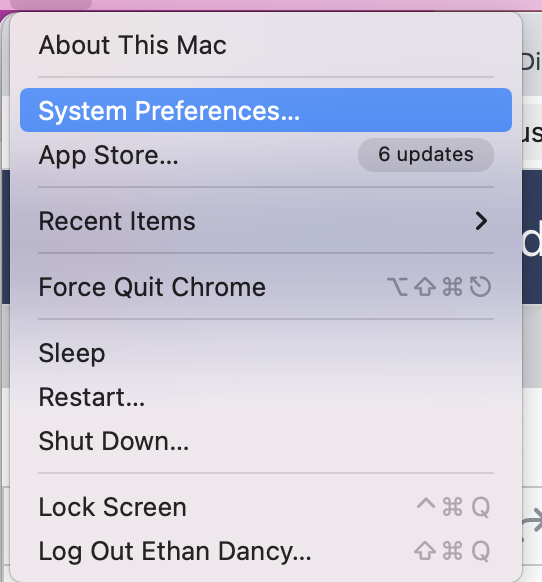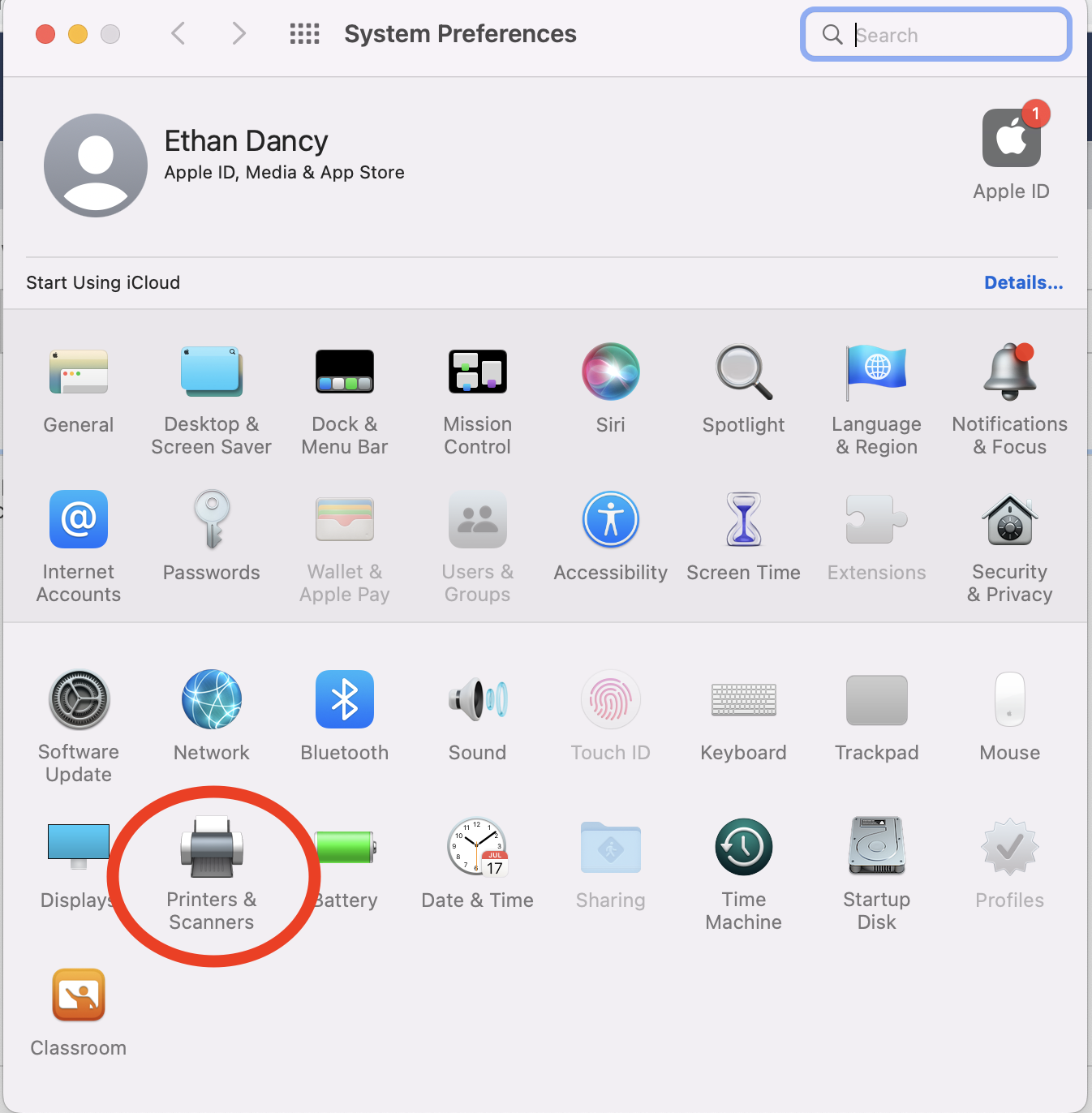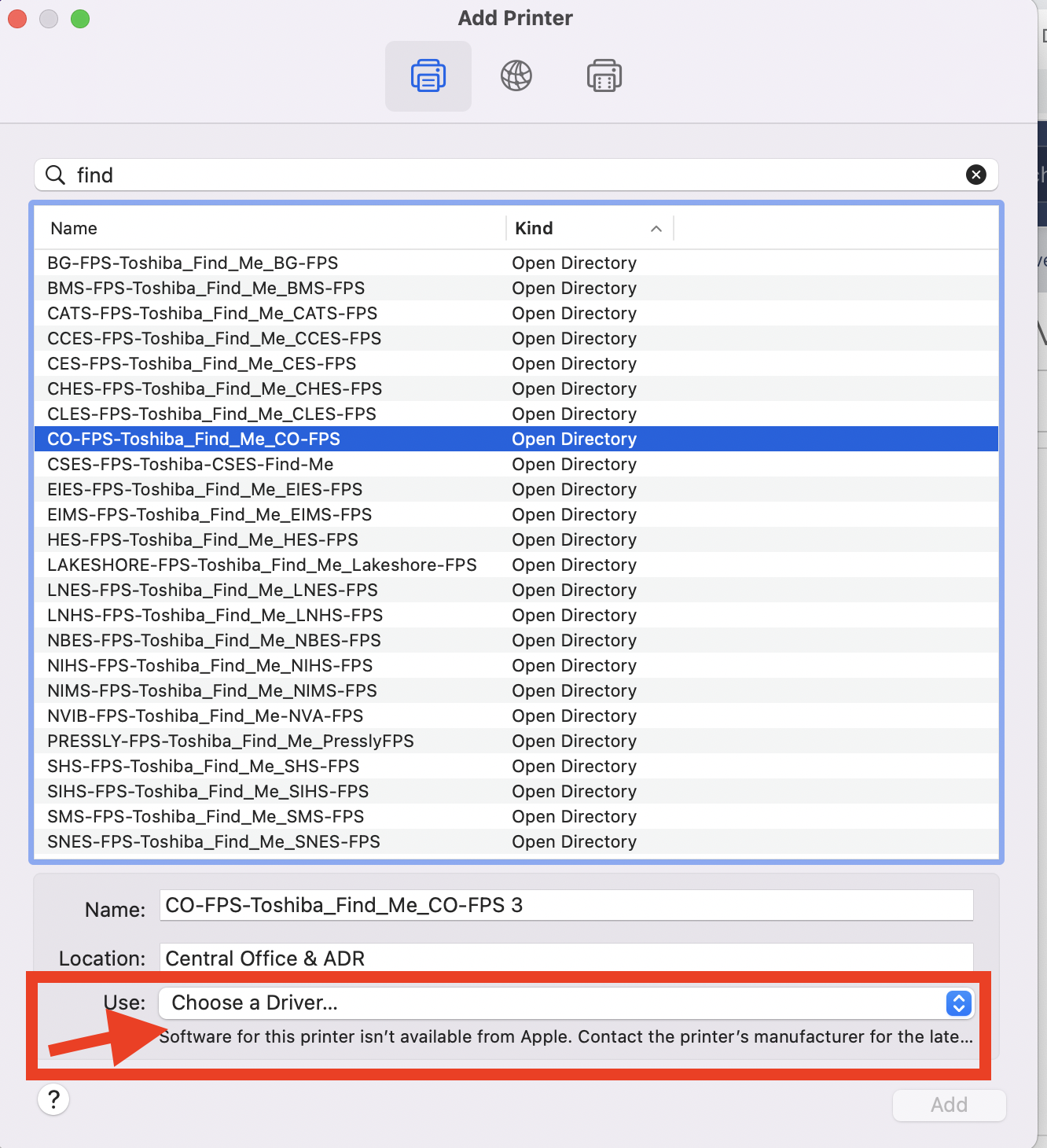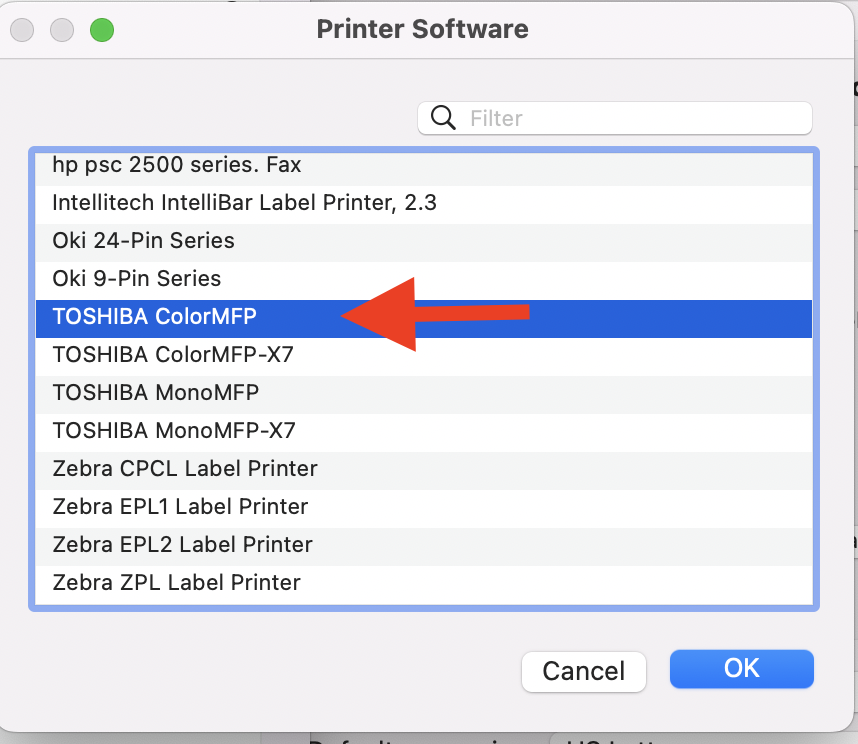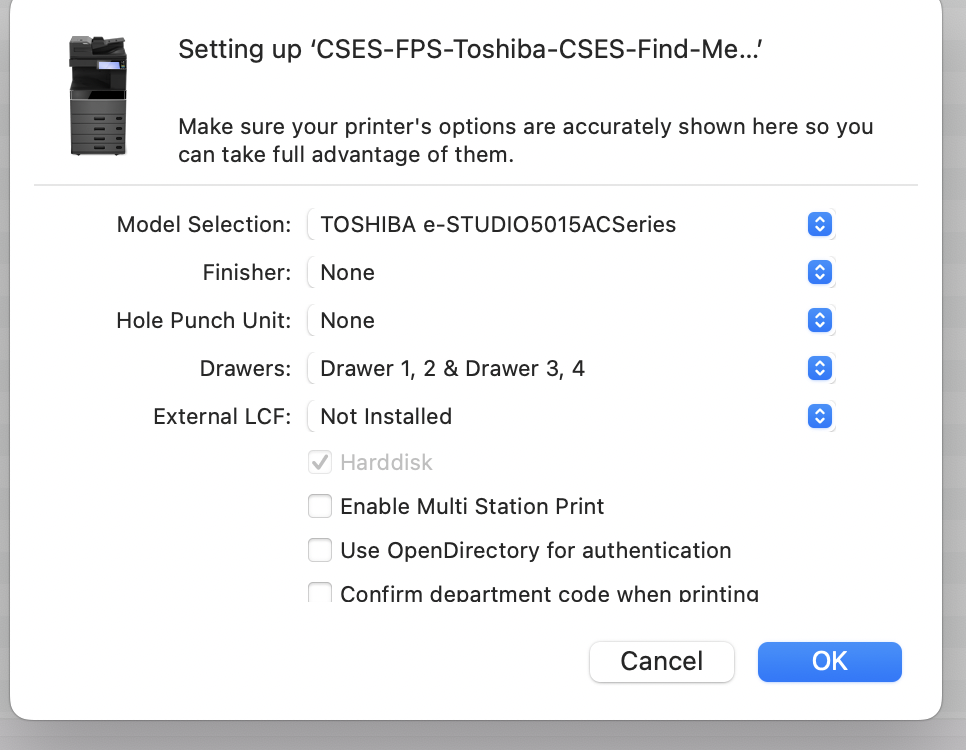How to Print with Toshiba Papercut on Mac
The Toshiba Drivers MUST BE INSTALLED FROM MOSYLE MANAGER FIRST OR ELSE THESE STEPS WILL NOT WORK!!
| 1. Click on the Apple in the top Left of your Mac and click System Preferences |
|
|
2. Click on Printers & Scanners |
|
| Find the printer queue that you need to add based on your school by searching Find - Here is a list by school. |
|
| Click Choose a Driver at the bottom |
|
| Find the Toshiba ColorMFP Driver and click ok. |
|
| Click Ok on the next popup. |
|
|
Now, you should be able to print to any copier on this site that has papercut. You will need to retrieve it by entering your ID Number (Timekeeper Number for most people) |
|