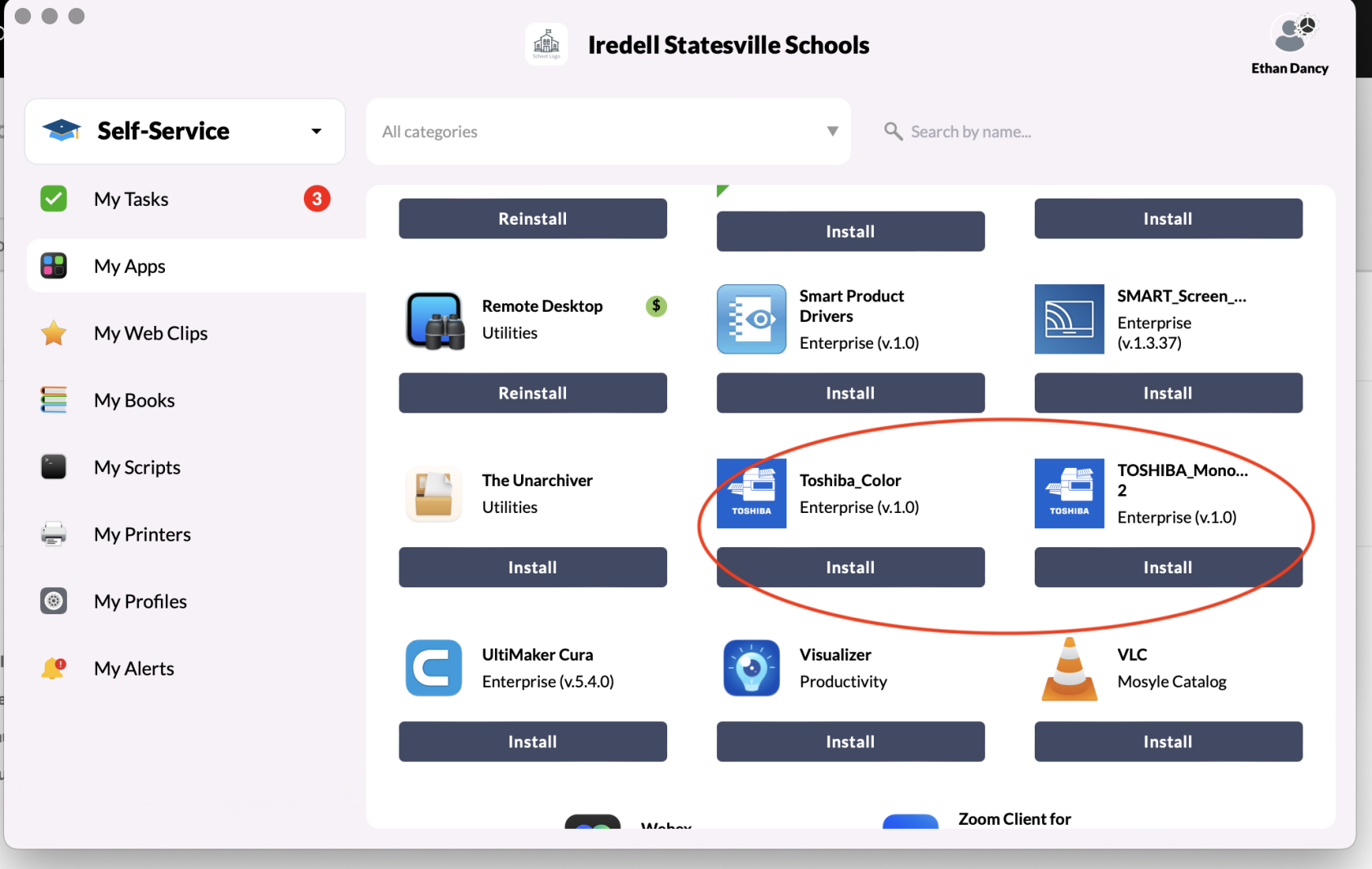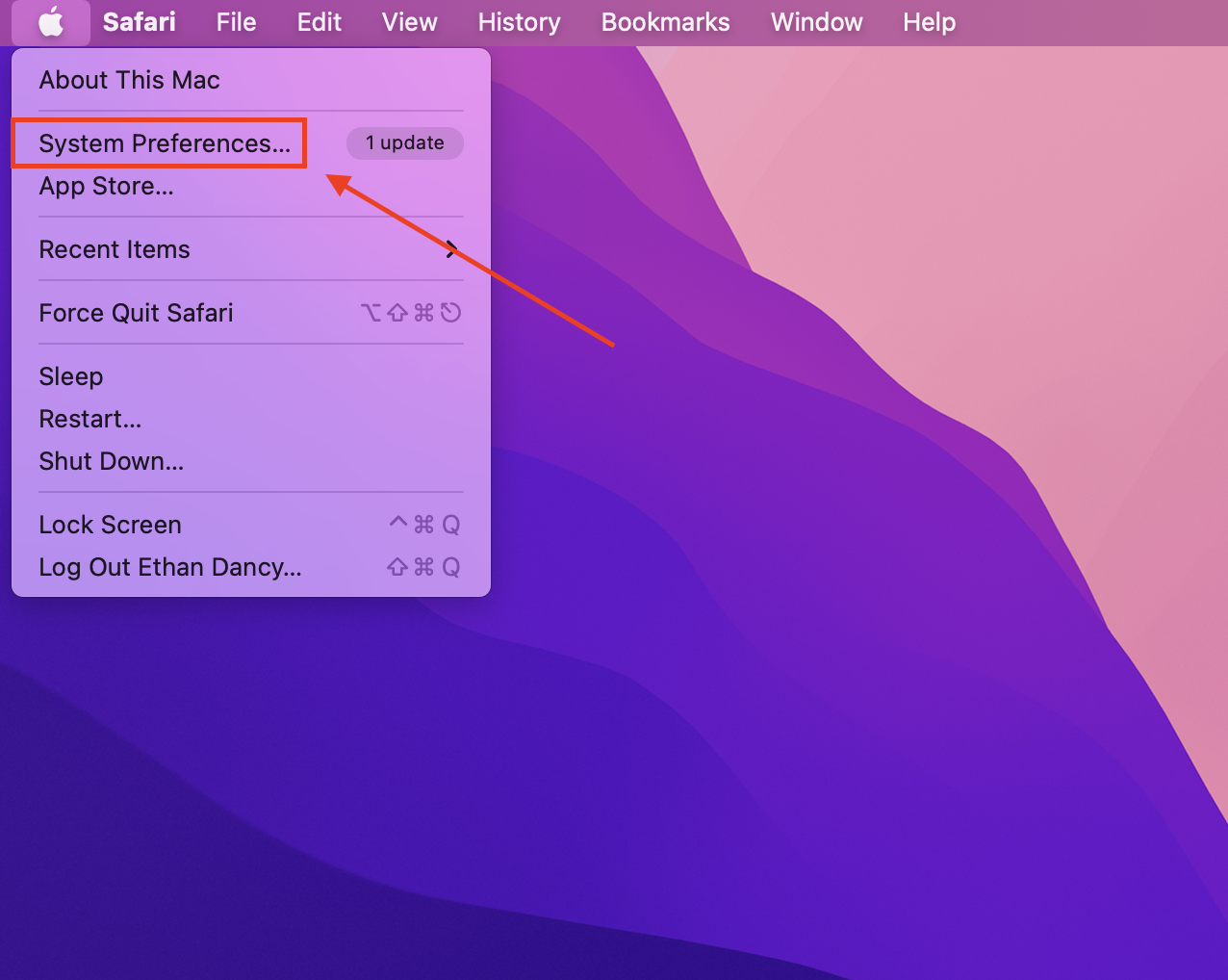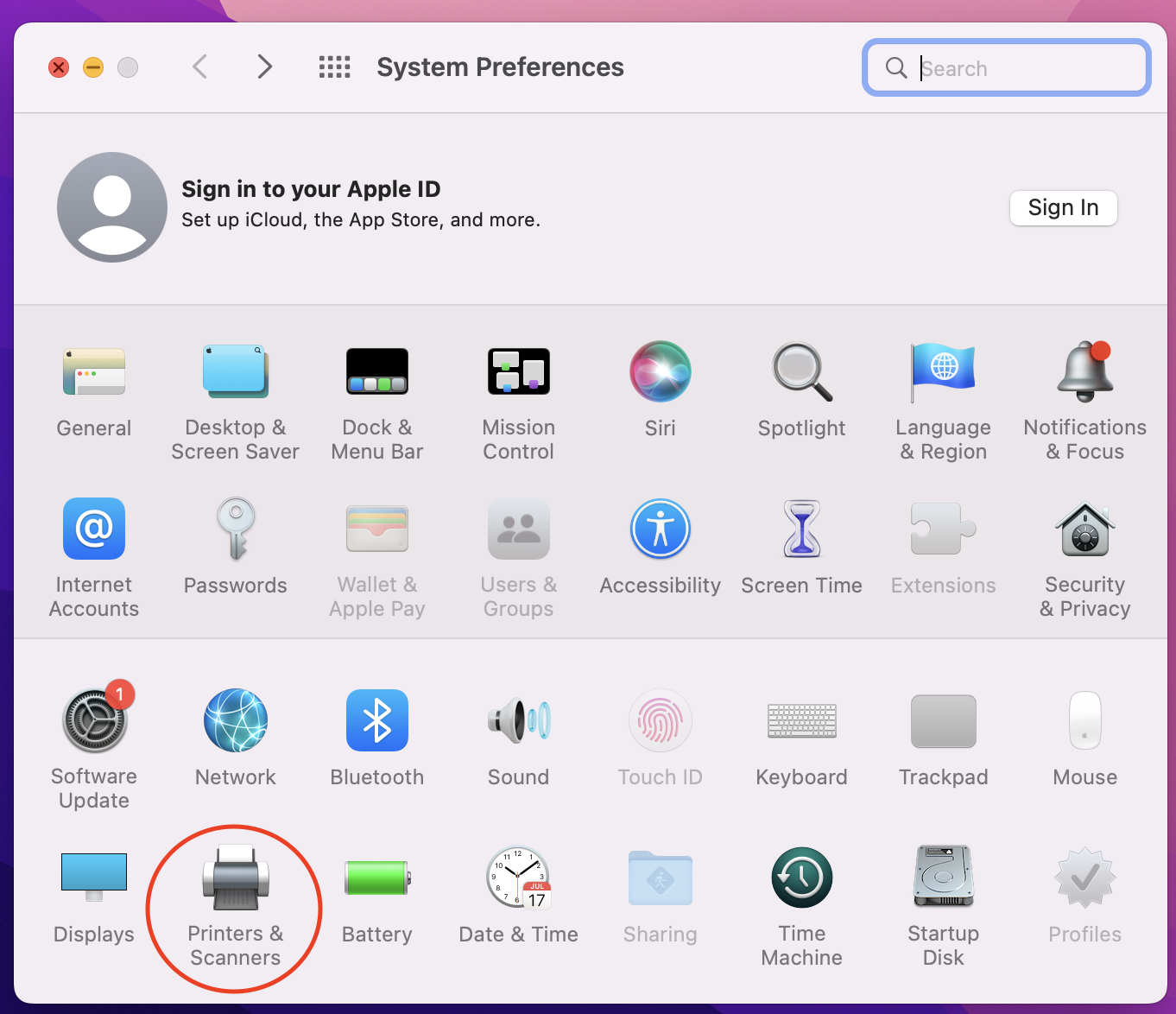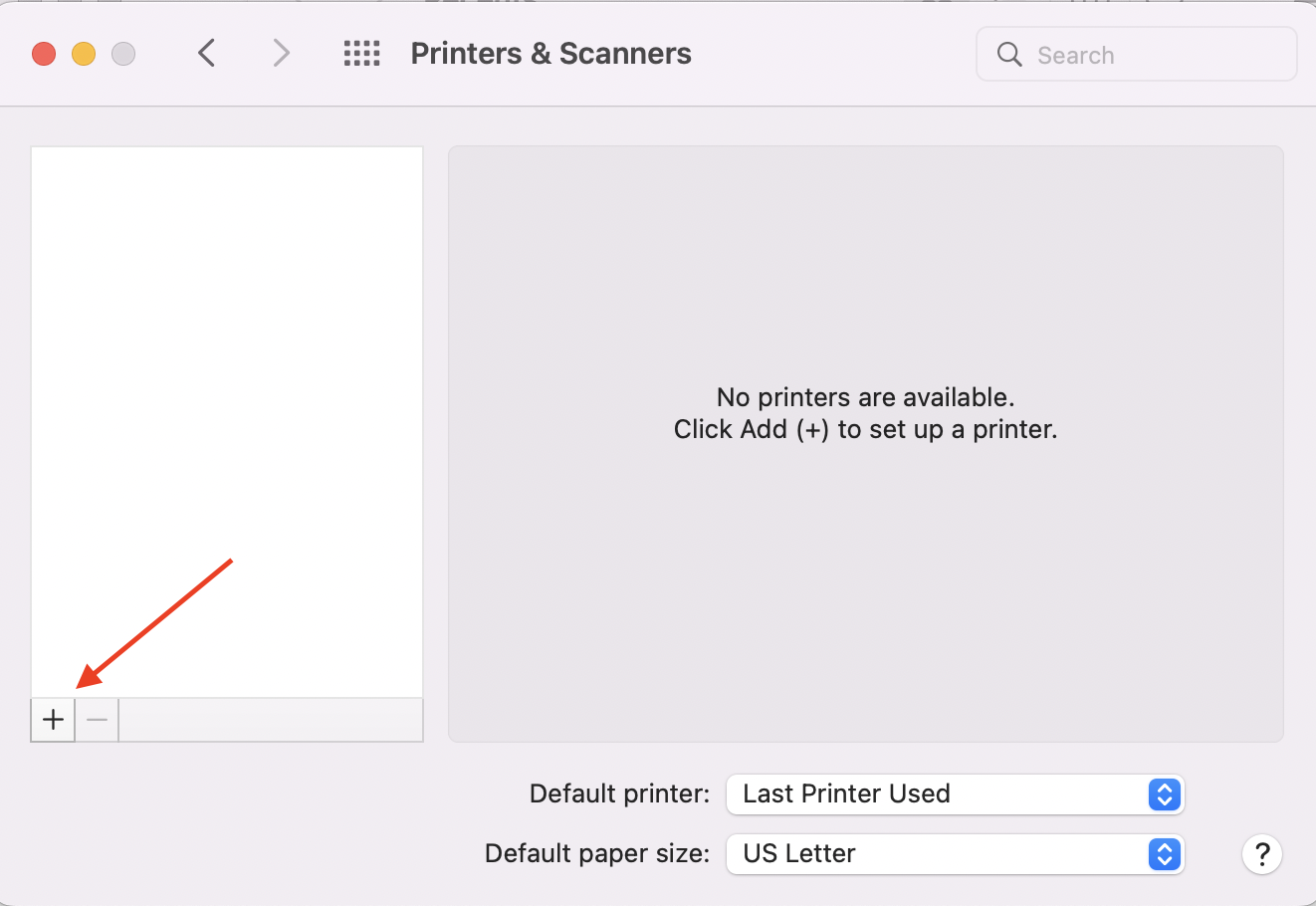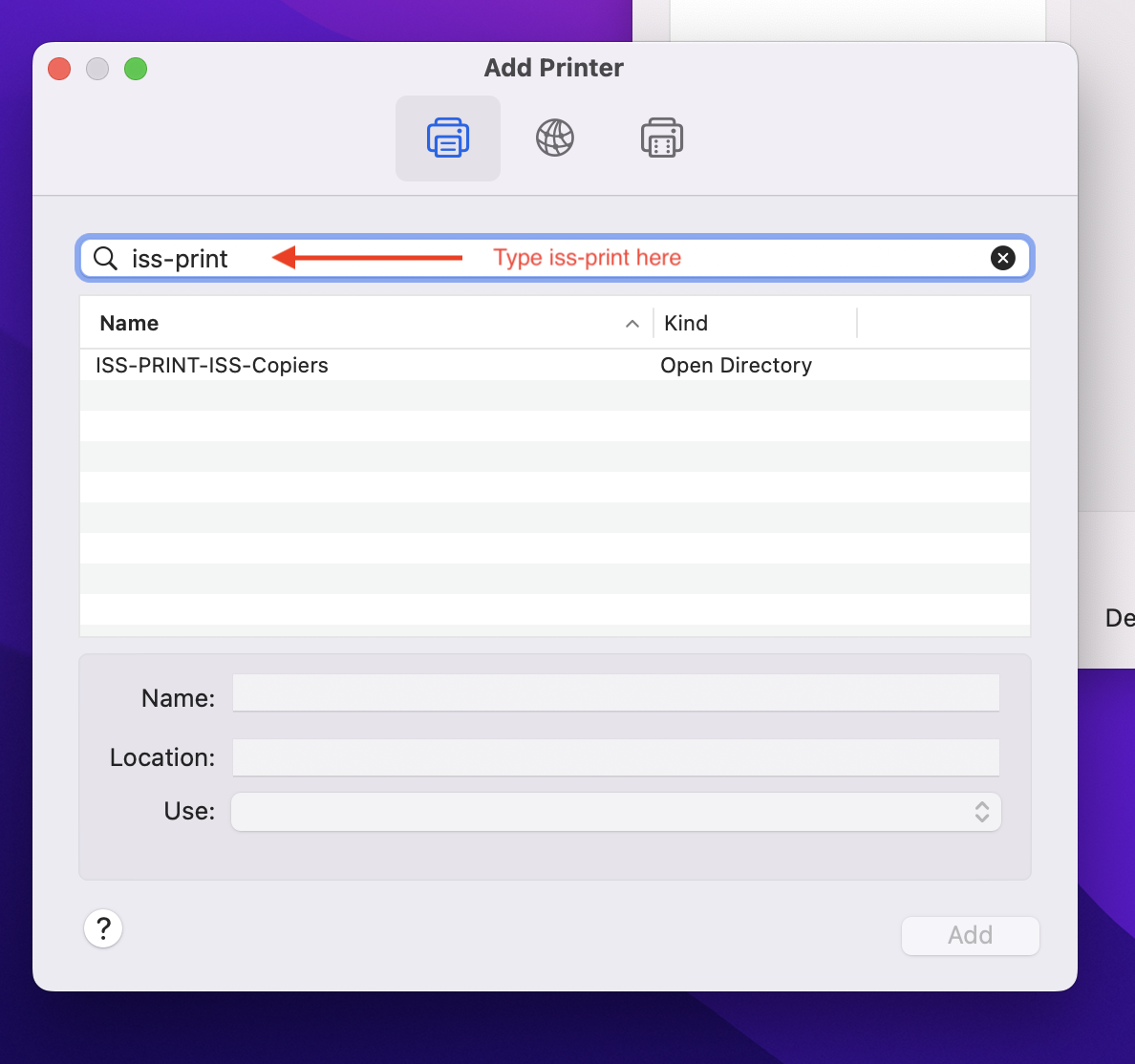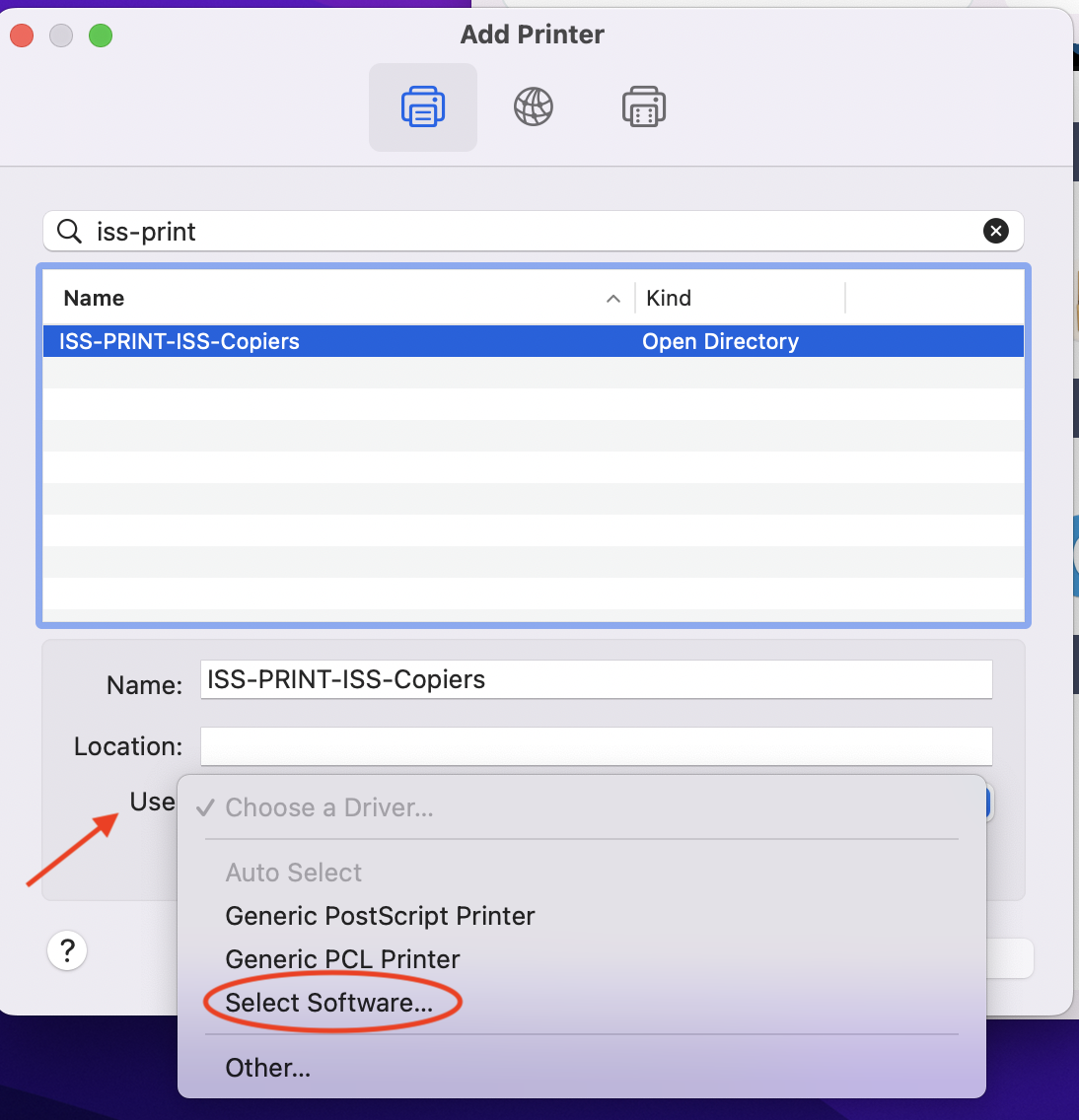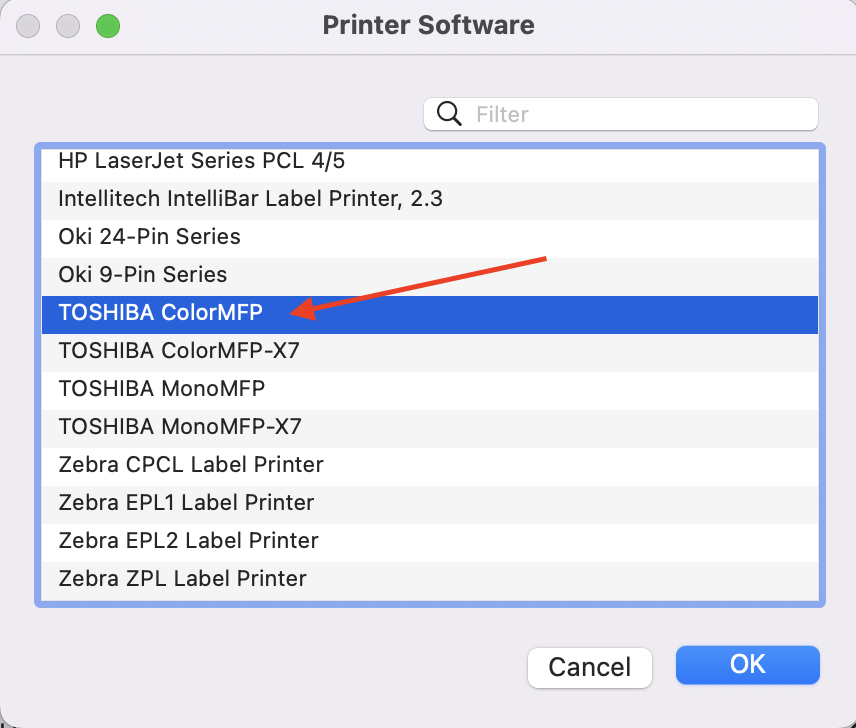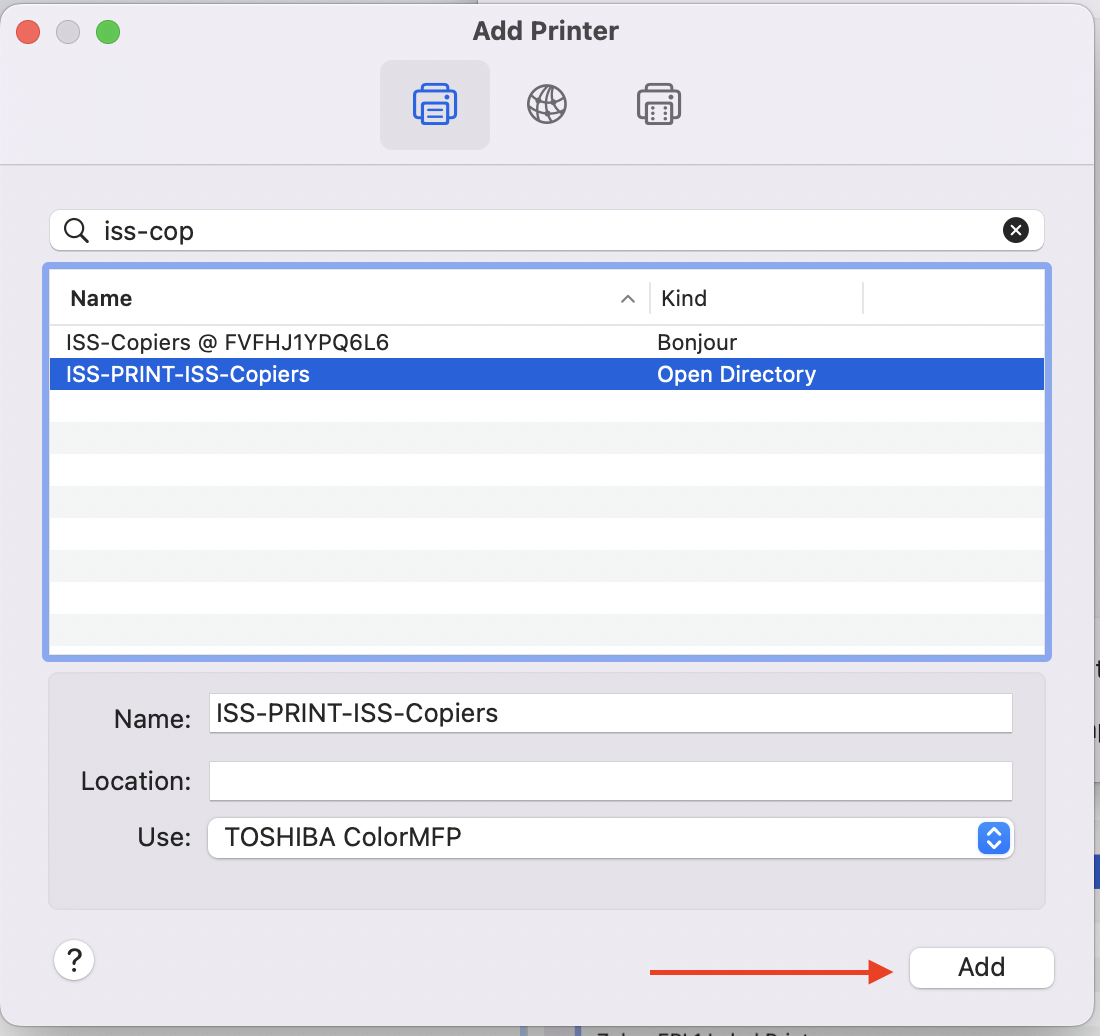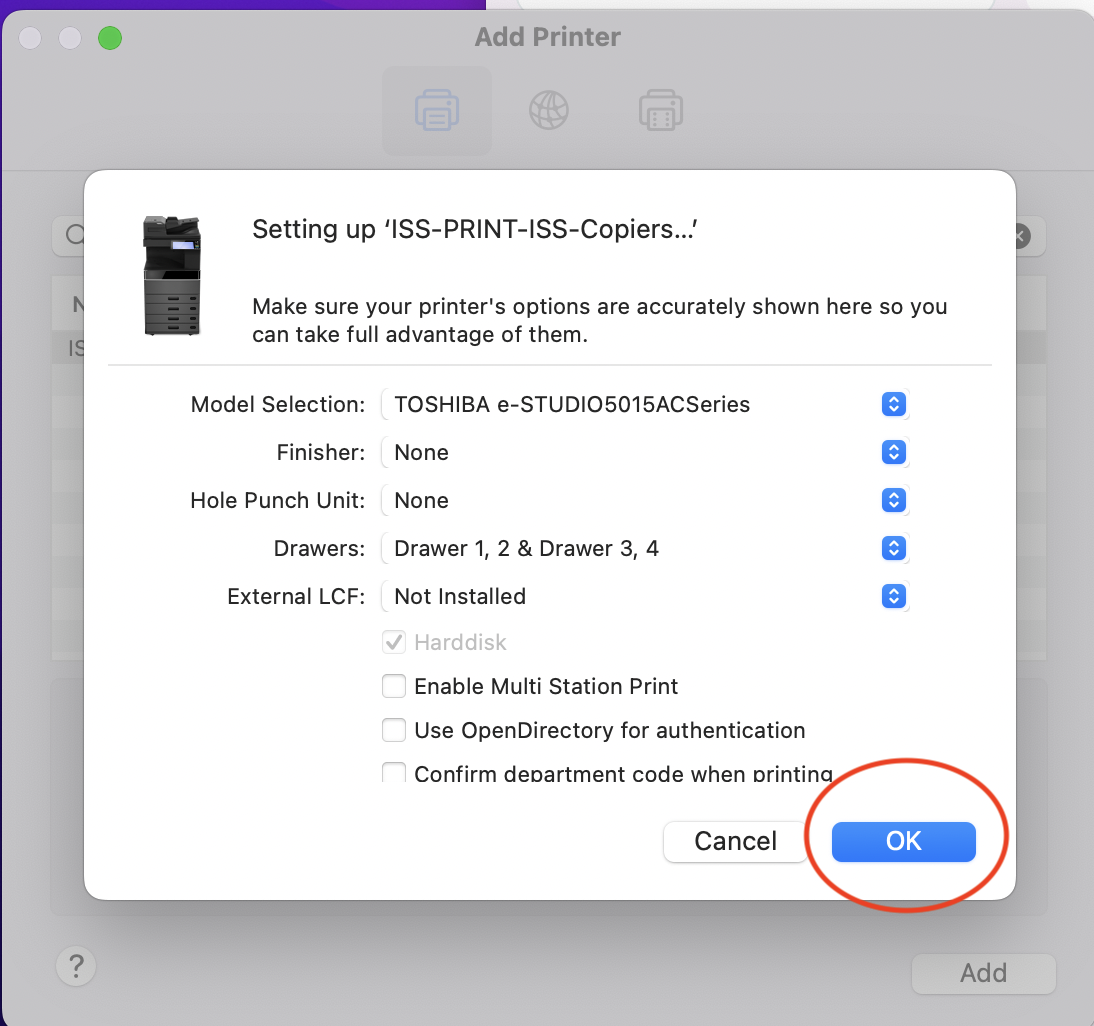Add ISS Copiers to Macbook (Pre OS Sonoma)
|
1. Go To Mosyle, and go to Self Service and install the Toshiba Drivers (pic below) |
2. Click on the Apple in the top left of your screen, and then click on System Preferences |
|
|
3. Open up Printers & Scanners |
4. Click the plus sign in the bottom left |
|
| 5. You will see a long list of printers here. Search for ISS-Print |
6. Select ISS-Print-ISS-Copiers, and then choose the drop down beside use and then Click Select Software |
|
|
7. Scroll to the bottom and choose the TOSHIBA ColorMFP Driver, and then click OK.
|
8. After Selecting the Driver, click Add
|
|
|
9. You will get a popup window with many options, just click OK. |
10. Now, when you print to the printer named ISS-Print, you can go to any ISS Copier in the building, and retrieve the job via your timekeeper number.
|
|