- Scan the QR Code below
|
OR
|
- Connect to the network ISS-Guest
|
|
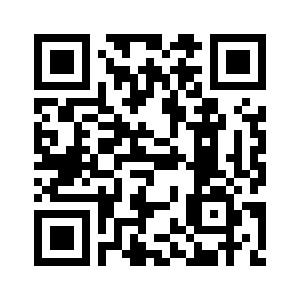
|
|
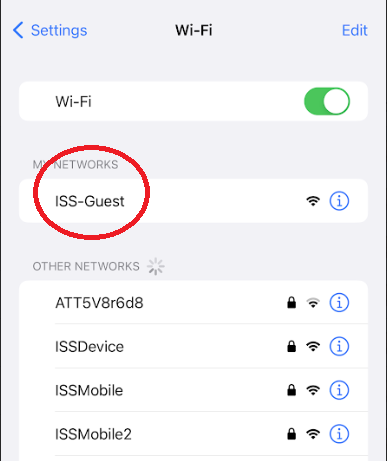
|
| 2. Read & Agree to our Terms & Conditions and check the box that you agree and then click Start. |
3. If you are a Staff Member, click ISS User Login |
4. On the next Page, put your full email address and Password in and click Continue |
|
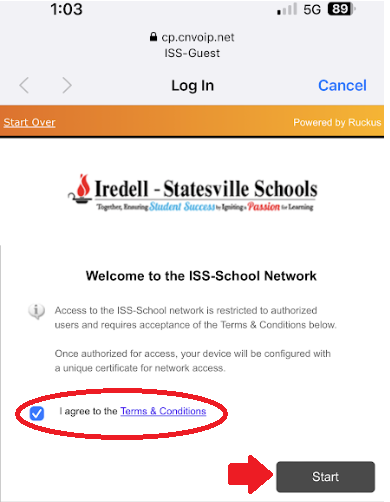
|
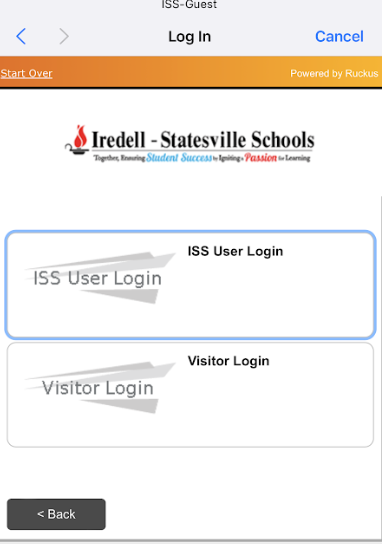
|
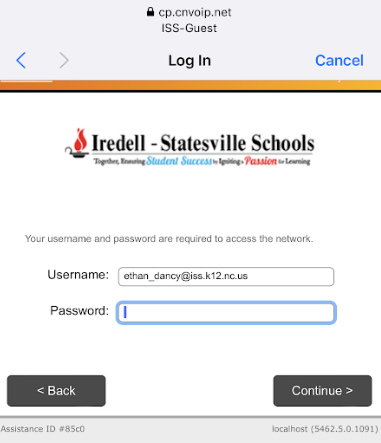
|
|
5. Download the certificate

|
6. It will then prompt you that the profile is downloaded. You can click on Close on the profile, and then go back to the Settings App on your phone.
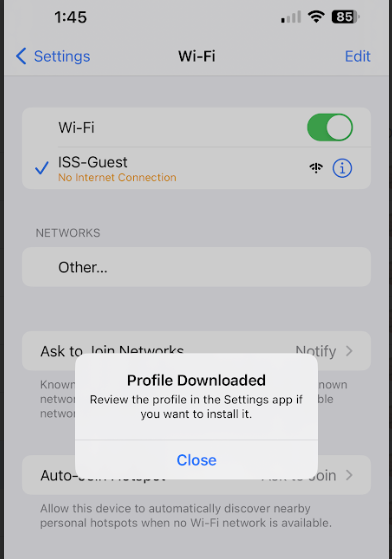
|
7. Up near the top of Settings, you will see a button that says Profile Downloaded - click on this
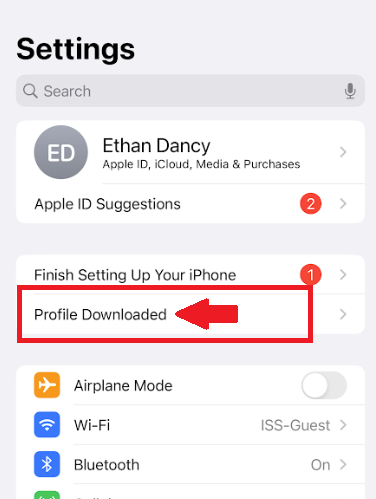
|
|
8. It will then ask you for your phone passcode.
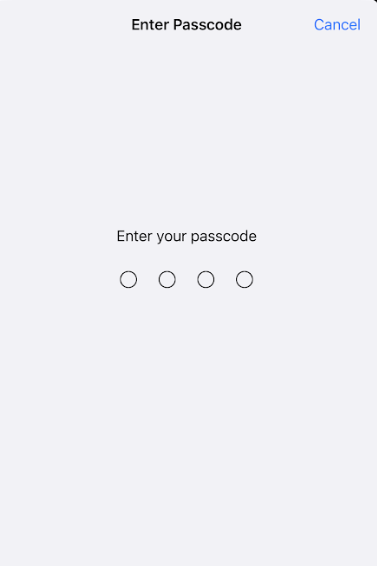
|
9. It will then ask you to Install the Certificate. Click Install in the top right
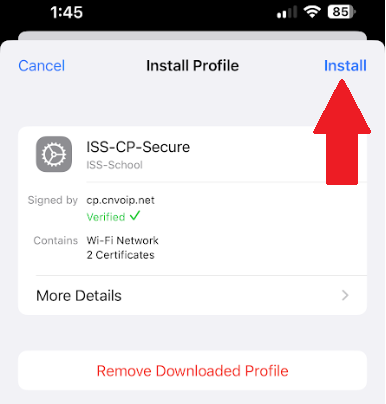
|
10. If you receive a warning click Install again in the top right.
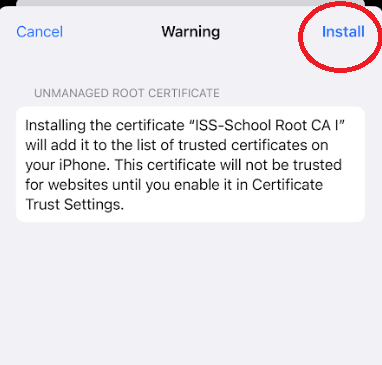
|
|
After all of these steps are completed you should now be able to go back to your WiFi Settings, and then connect to ISSDevice automatically.

|
|
|
|
|