| Make sure your Mac is on OS Sonoma
Click **About this Mac** in the Top Left
[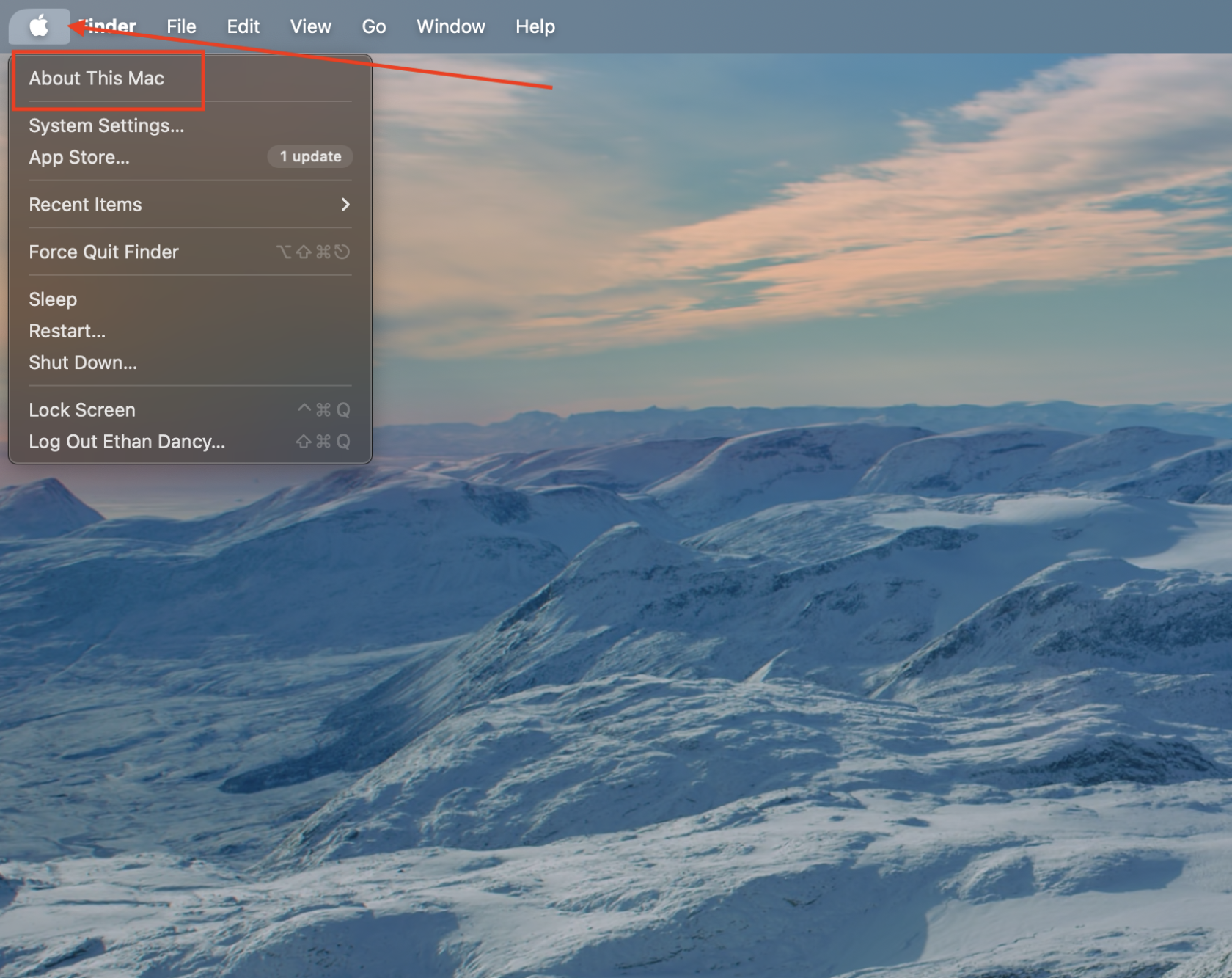](https://iss-kb.iss.k12.nc.us/uploads/images/gallery/2024-08/image.png)
| If it shows MacOS Sonoma, go to the next step on this page, if it does **NOT** say macOS Sonoma - If it is Mojave, Big Sur, Catalina, Ventura, Monterey then follow the instructions in this link: [Add ISS Copiers to Macbook (Pre OS Sonoma)](https://iss-kb.iss.k12.nc.us/books/mac-how-tos/page/add-iss-copiers-to-macbook-pre-os-sonoma)
[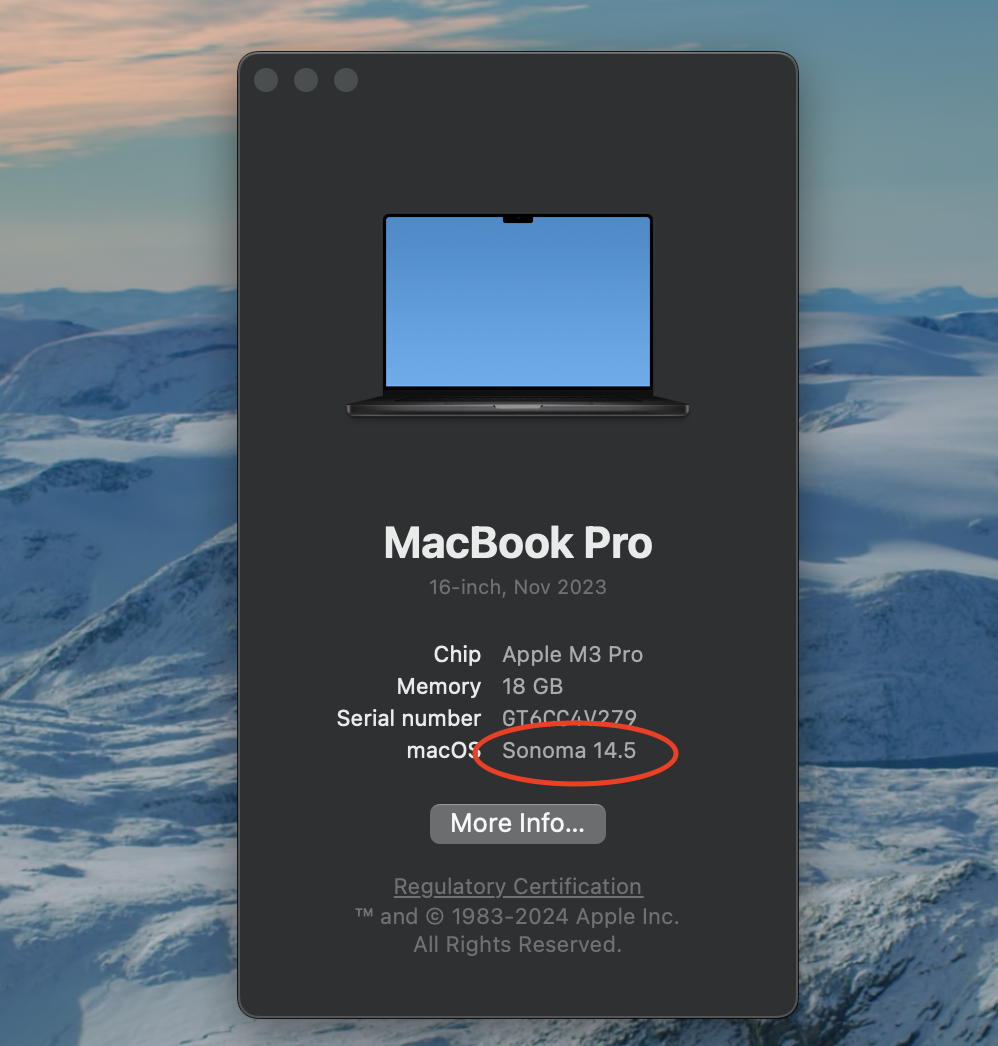](https://iss-kb.iss.k12.nc.us/uploads/images/gallery/2024-08/KAXimage.png)
|
| 1. Go To Mosyle, and go to Self Service and install the **Toshiba Drivers** (pic below)
[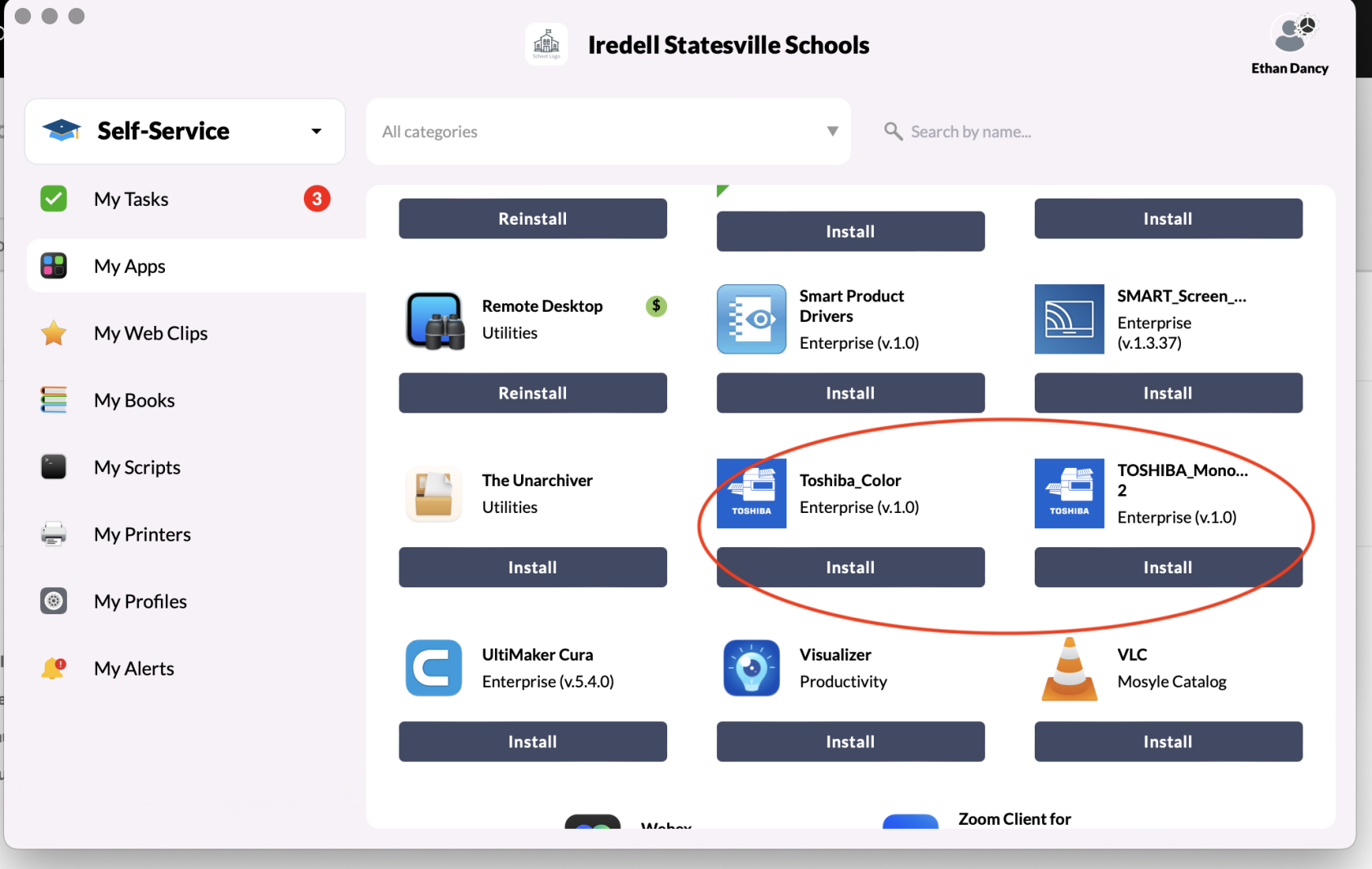](https://iss-kb.iss.k12.nc.us/uploads/images/gallery/2024-08/5Apimage.png)
| 2\. Install **Papercut** from Manager (pic below)
[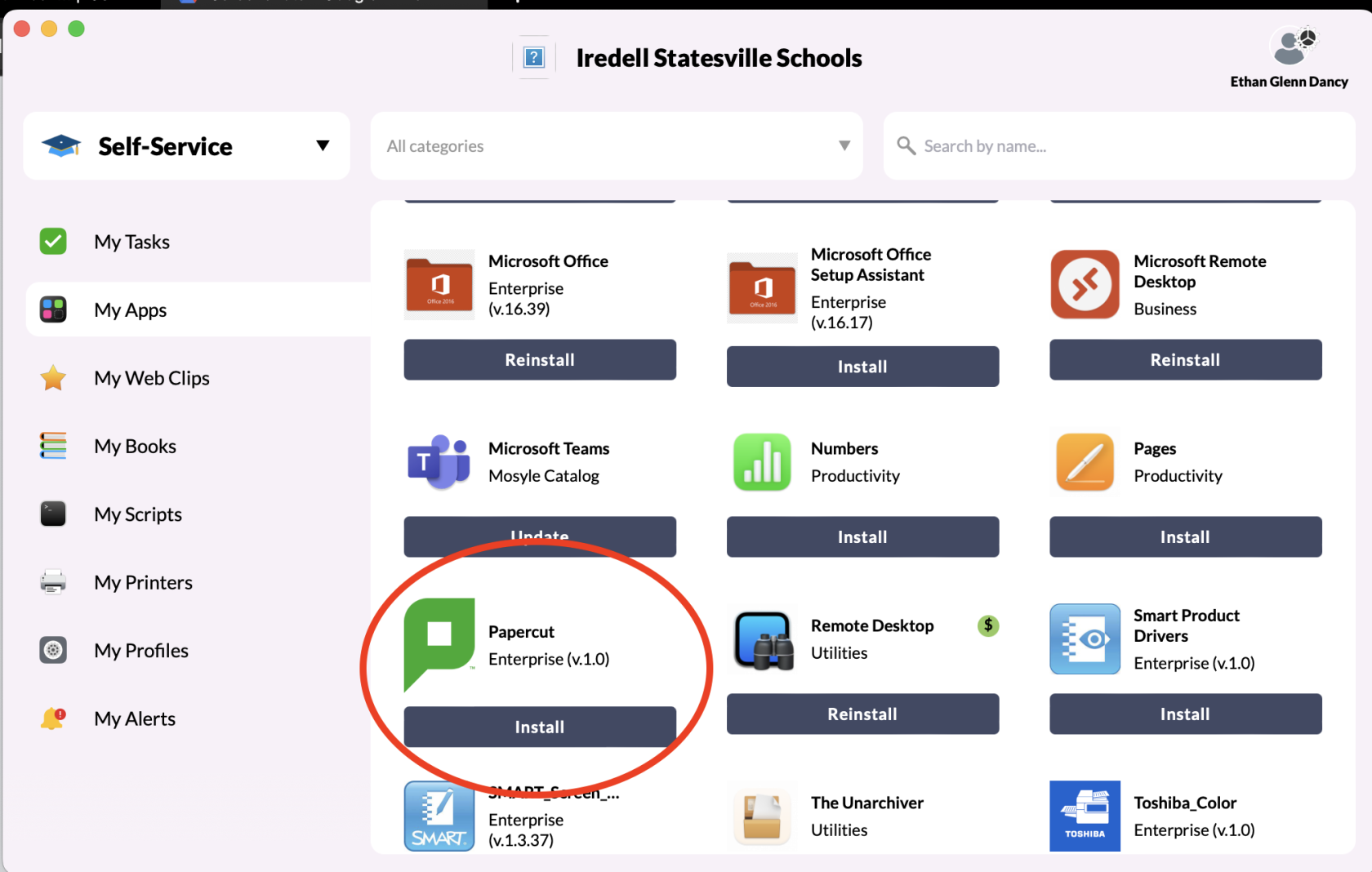](https://iss-kb.iss.k12.nc.us/uploads/images/gallery/2023-09/image.png)
|
| 3\. After Installing Papercut, you should now have an icon at the top of your screen that is green and looks like a printer. Click on this, and click View My Printers.
| [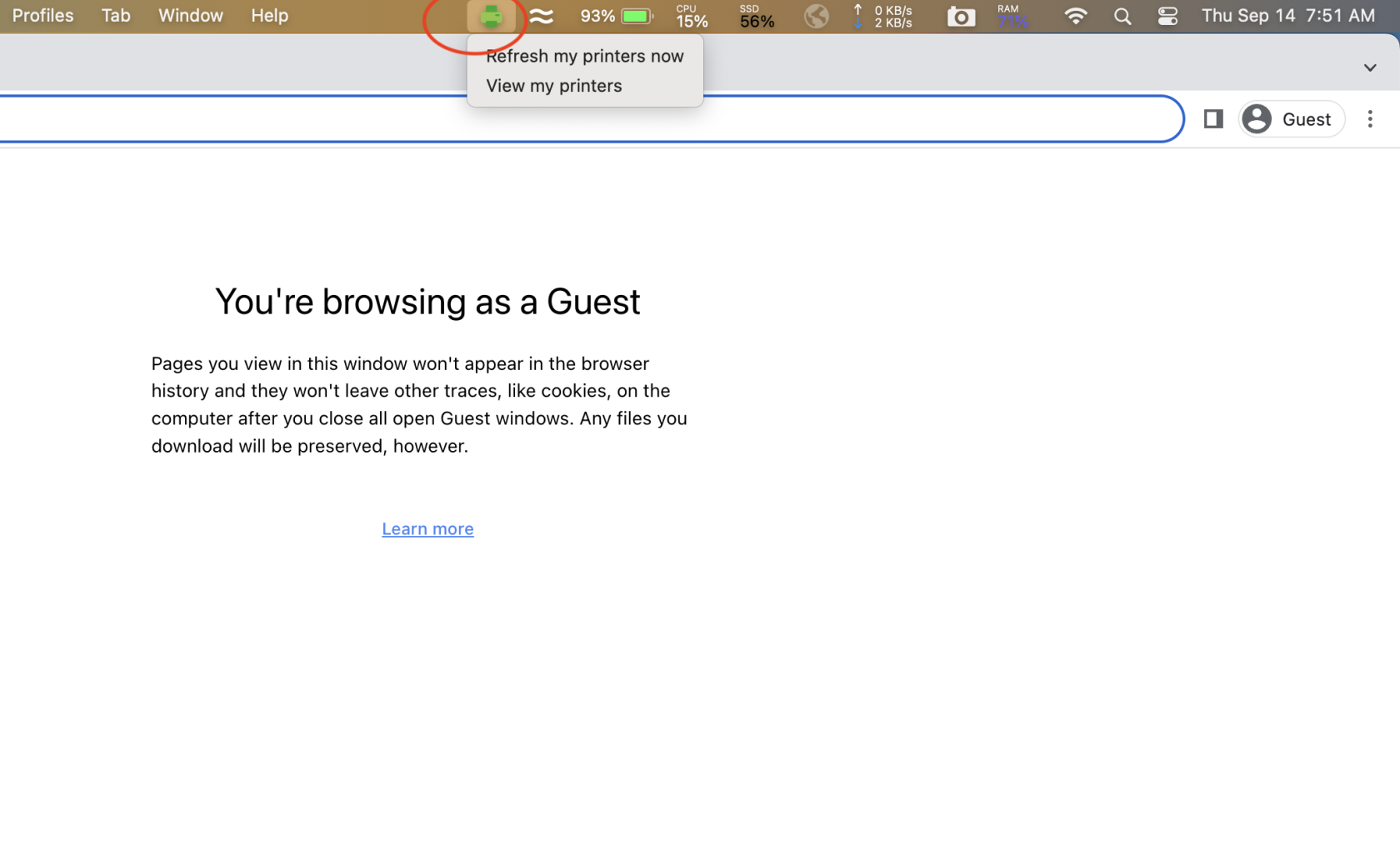](https://iss-kb.iss.k12.nc.us/uploads/images/gallery/2023-09/I56image.png)
|
| 4. You may receive a login window like the one pictured to the right. If you do, it will be the same login as your computer login and same password as your computer password. | [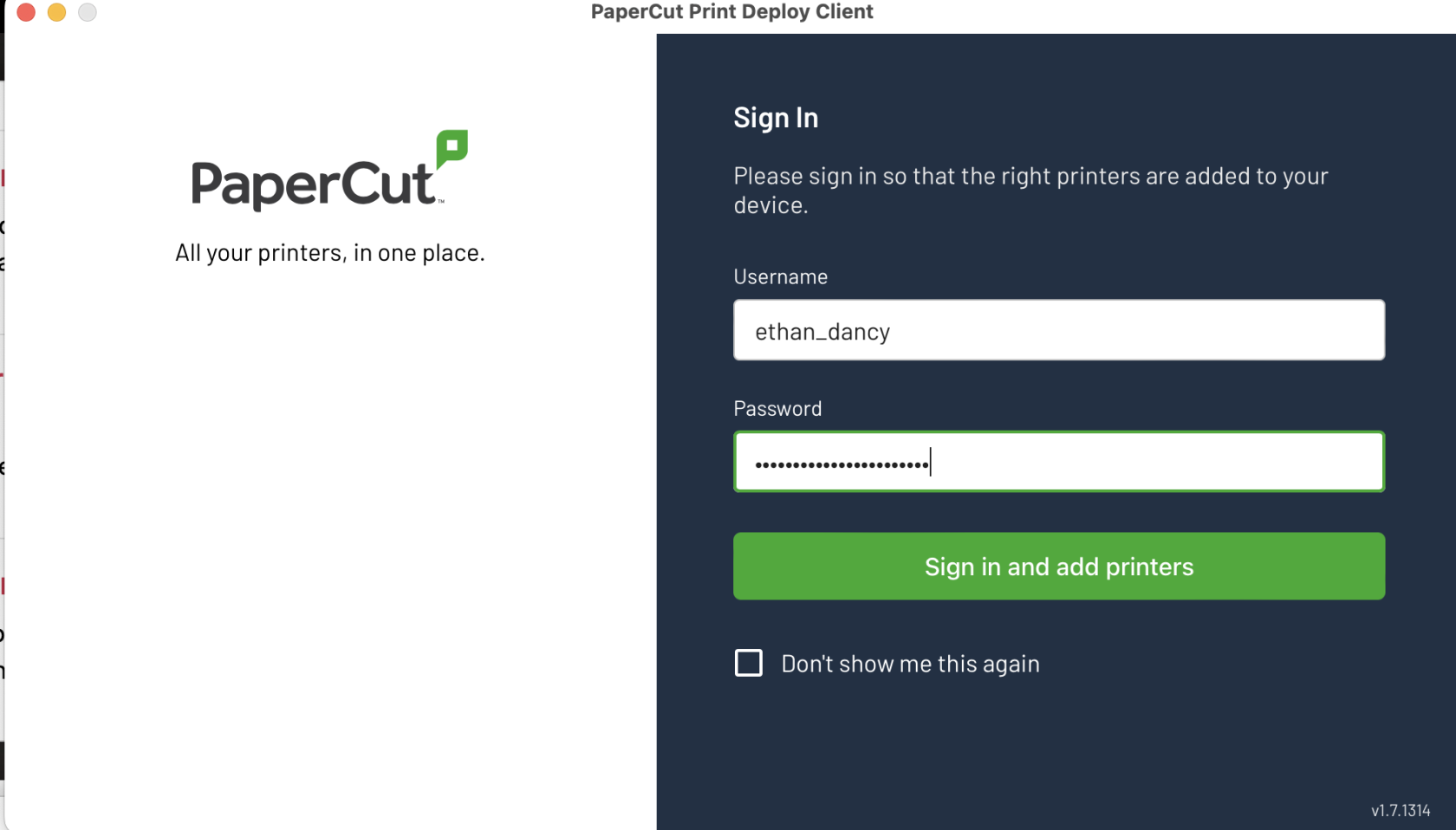](https://iss-kb.iss.k12.nc.us/uploads/images/gallery/2023-09/1tbimage.png)
|
|
|
|
| 5. If you need to add a printer, go to Add Printers on the left, and install **ISS\_Copiers** | [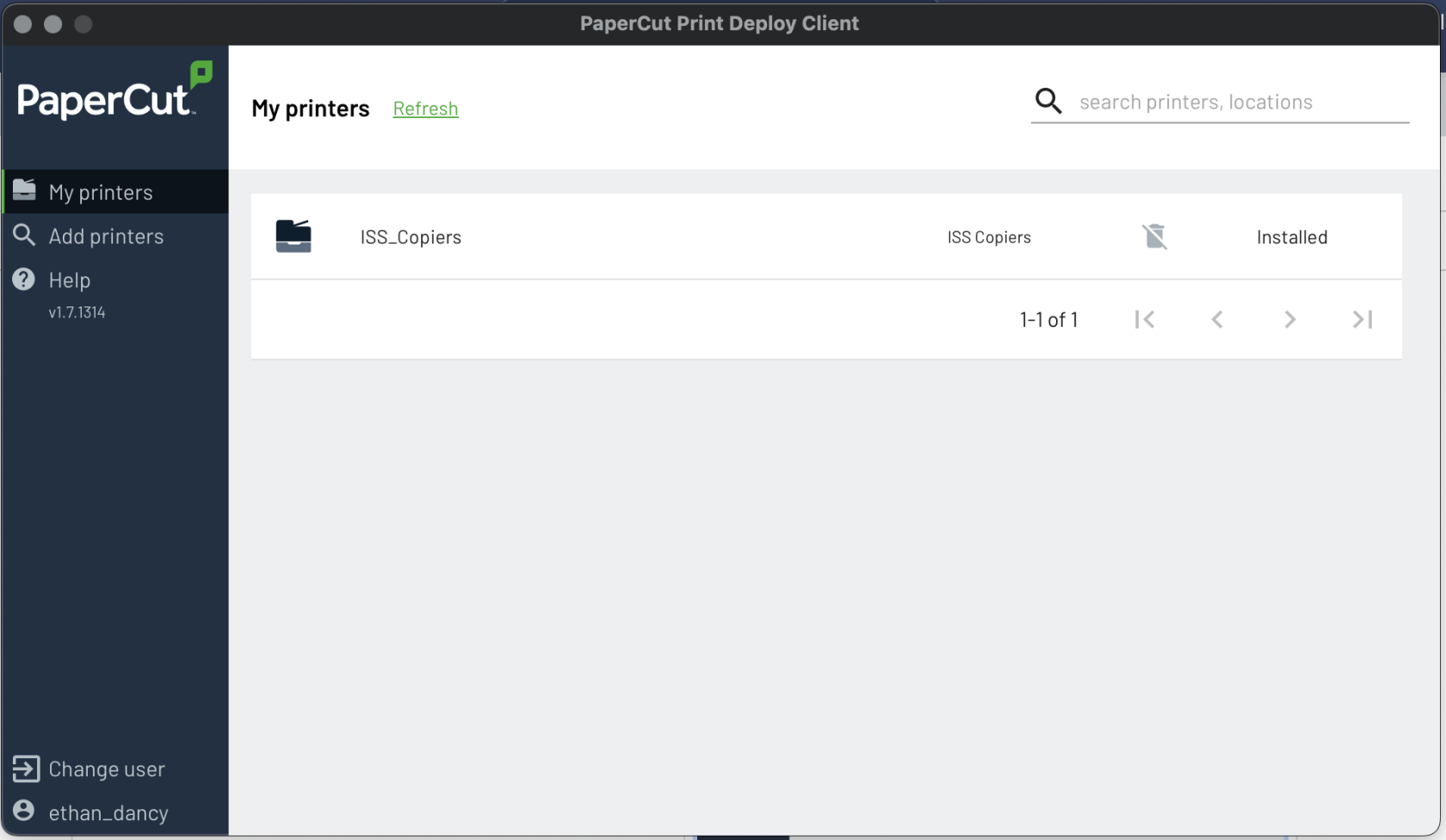](https://iss-kb.iss.k12.nc.us/uploads/images/gallery/2024-08/Losimage.png)
|
| 6. The printers that you installed should now show up in System Preferences > Printers & Scanners | [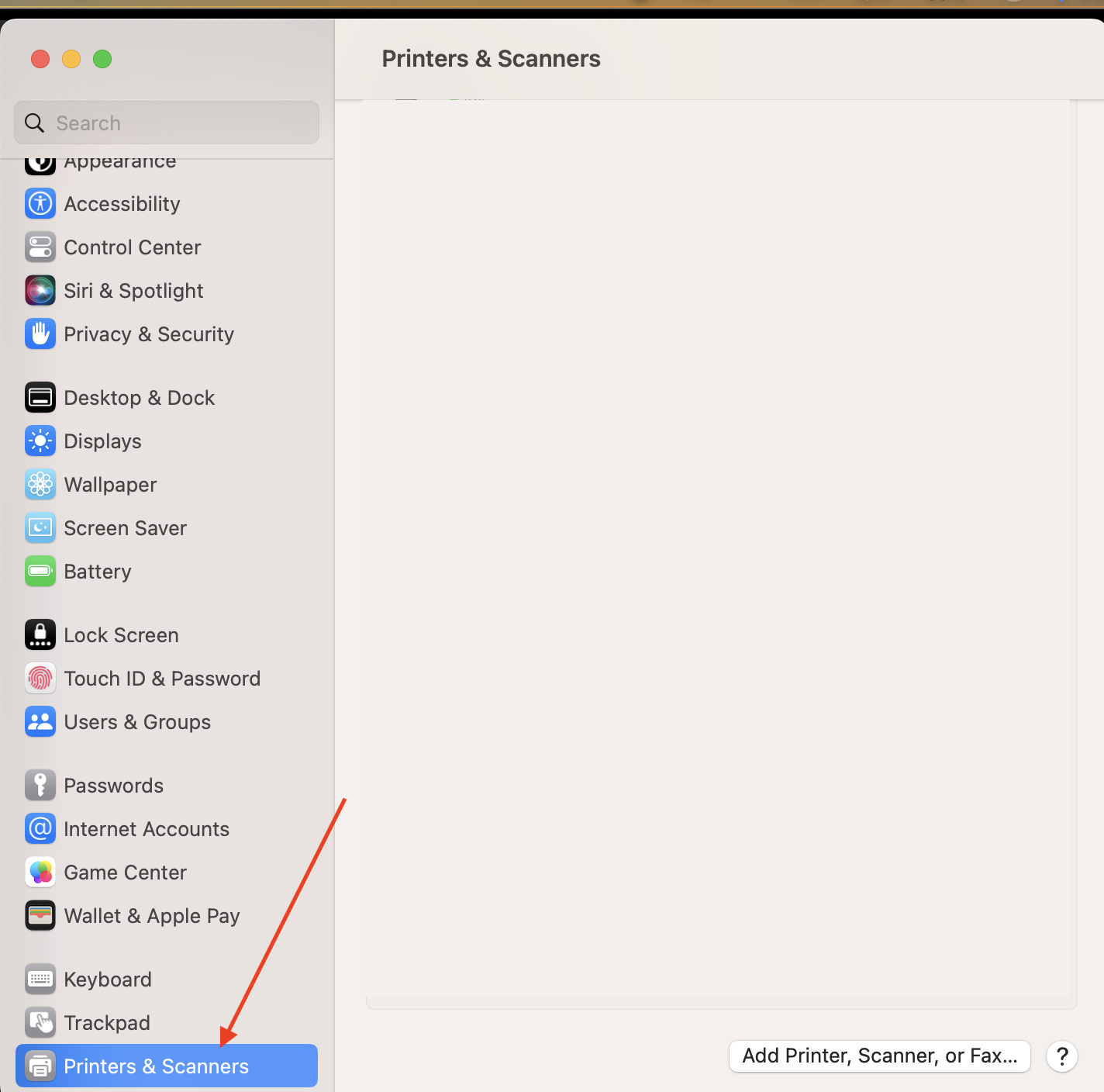](https://iss-kb.iss.k12.nc.us/uploads/images/gallery/2023-09/hCKimage.png)
|
|
|
|
| Now, you should be able to print to any copier on this site that has papercut. You will need to retrieve it by entering your ID Number (Timekeeper Number for most people)
| 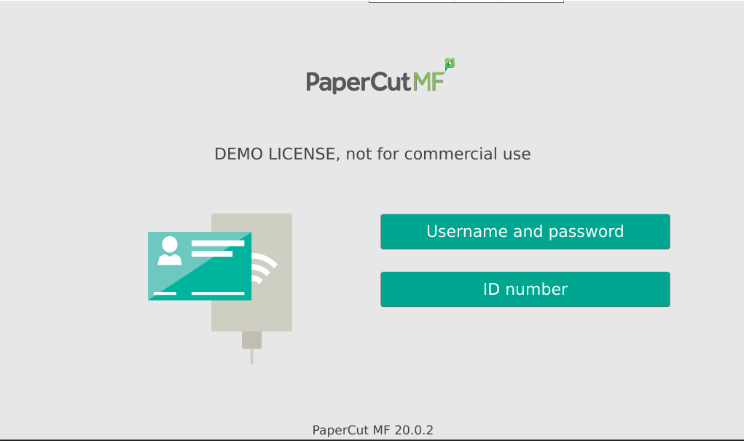
|