How to Backup Files
- How to Backup Files on a Windows Computer
- How to Backup Your Windows Computer with Microsoft OneDrive
- How to Backup Your Computer with Google Drive
- How to Backup Files on a Macbook
How to Backup Files on a Windows Computer
How to Backup Your Windows Computer with Microsoft OneDrive
CLICK HERE to see a video on how to do this, or follow the steps below.
Step 1. Go to Start, and search for OneDrive. Click on the OneDrive App
Step 2. Sign into the Microsoft Account with Your ISS Email Address & Password
Step 3. Click Next on the following screen on where to store your OneDrive Folder
Step 4. On the next screen, you can choose which folders on your computer that you want to backup. You can change these later if you want to.
Click next on the following screens, and choose "Later" on the screen that asks you about the mobile app unless that is something that you are interested in.
Once these steps have been completed, the folders that you chose will backup to your Microsoft OneDrive Account. You can verify that your files are backing up by going to https://onedrive.live.com/about/en-us/signin and signing in to your Microsoft Account using your ISS Email Address and Password.
How to Backup Your Computer with Google Drive
- On your computer, go to drive.google.com. and sign in with your ISS Email Address and Password
- At the top left, click New
File Upload or Folder Upload.
- Choose the file(s) or folder(s) you want to upload. HINT: You can click on one file, and then press the keys CTRL + A to select all of the files, or hold the CTRL key and select multiple files at once. After the folders & files are selected, click Open.
How to Backup Files on a Macbook
How to Set up OneDrive Sync on Macbook
-
Important: If you are currently using the OneDrive Mac Store app, you must first uninstall it before installing the latest build of the sync app.
-
If you're not signed in to OneDrive with any account, start OneDrive to connect to your ISS Account.
-
Start OneDrive by opening Finder, or Launchpad to launch OneDrive. This starts OneDrive Setup.
-
Enter your ISS Email & Password and then select Sign in to set up your account.
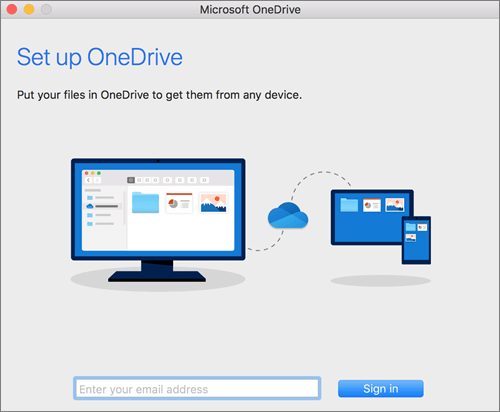
- When setting up your OneDrive, it has a default location set.
- When you see the This is your OneDrive folder screen, you’ll now see a path to the folder you selected. Click Next to continue.
-
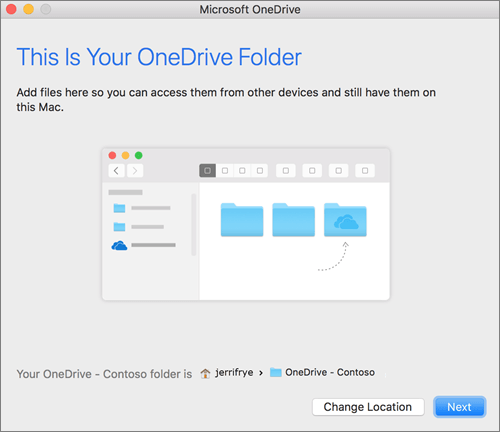
On the Sync Files from Your OneDrive screen, you can choose the folders you want to sync to your computer, and click Next. This conserves space on your computer, and reduces bandwidth needed for the sync processes.
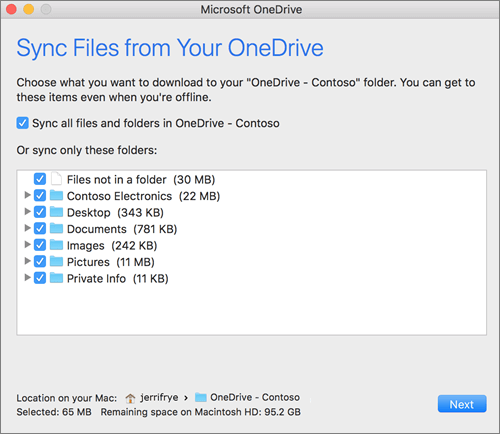
-
-
-
You’re done! Click Open my OneDrive folder to see your files sync to your folder.
You can find OneDrive up in your Menu bar. You’ll have a cloud icon for every account you’ve connected to OneDrive.

-
You’ll also see a folder in Finder called OneDrive – YourName
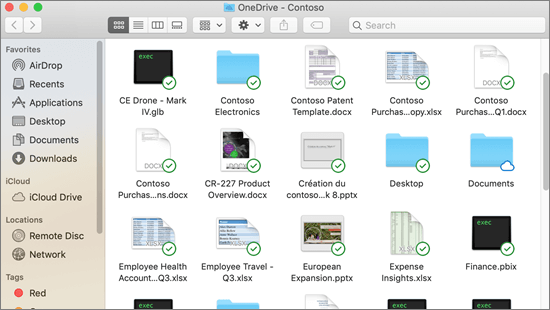
-
-
How to Backup Your Computer with Google Drive
- On your computer, go to drive.google.com. and sign in with your ISS Email Address and Password
- At the top left, click New
File Upload or Folder Upload.
- Choose the file(s) or folder(s) you want to upload. HINT: You can click on one file, and then press the keys CTRL + A to select all of the files, or hold the CTRL key and select multiple files at once. After the folders & files are selected, click Open.