| 1. Scan the QR Code below | ### OR | 1. Connect to the network **ISS-Guest** |
| [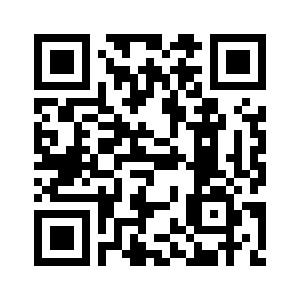](https://iss-kb.iss.k12.nc.us/uploads/images/gallery/2023-06/n7Pimage.png) | [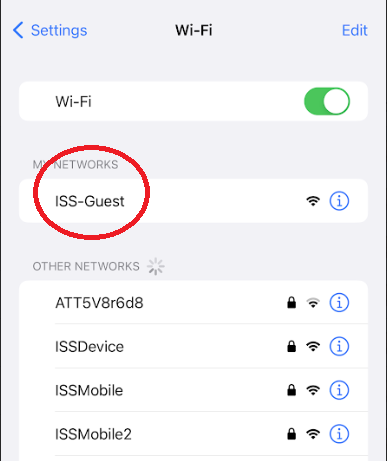](https://iss-kb.iss.k12.nc.us/uploads/images/gallery/2023-06/image.png) | |
| 2. Read & Agree to our Terms & Conditions and check the box that you agree and then click **Start.** | 3. If you are a Staff Member, click **ISS User Login** | 4. On the next Page, put your full email address and Password in and click **Continue** |
| [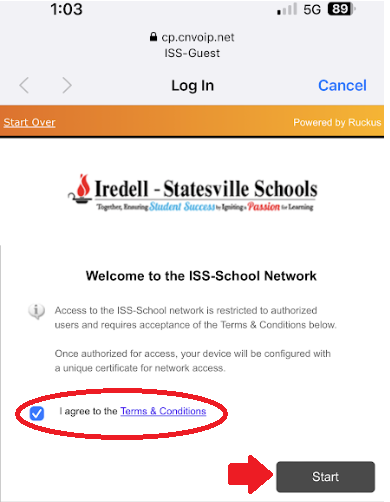](https://iss-kb.iss.k12.nc.us/uploads/images/gallery/2023-06/qpRimage.png) | [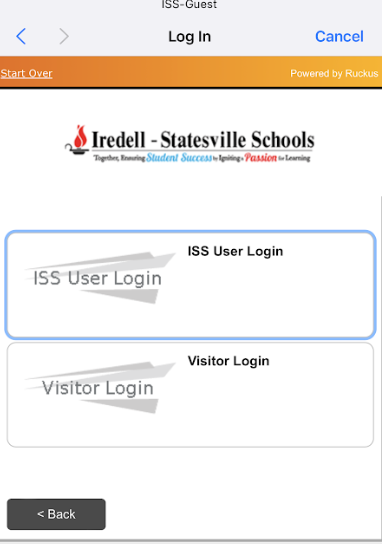](https://iss-kb.iss.k12.nc.us/uploads/images/gallery/2023-06/h1himage.png) | [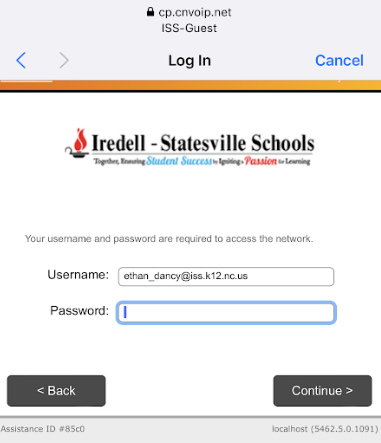](https://iss-kb.iss.k12.nc.us/uploads/images/gallery/2023-06/f3Timage.png) |
| 5. Download the certificate | 6. It will then prompt you that the profile is downloaded. You can click on Close on the profile, and then go back to the Settings App on your phone. | 7. Up near the top of **Settings**, you will see a button that says **Profile Downloaded** - click on this |
| [](https://iss-kb.iss.k12.nc.us/uploads/images/gallery/2023-06/eYhimage.png) | [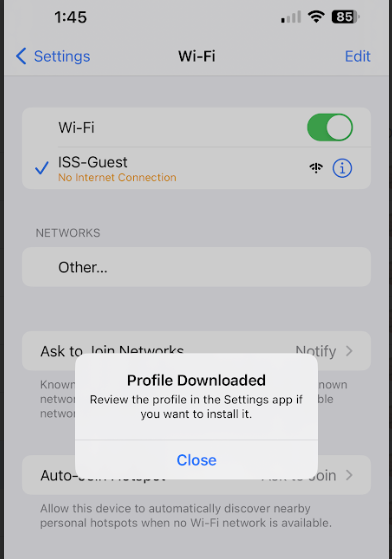](https://iss-kb.iss.k12.nc.us/uploads/images/gallery/2023-06/doDimage.png) | [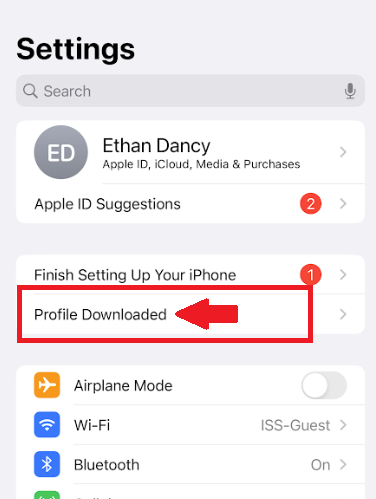](https://iss-kb.iss.k12.nc.us/uploads/images/gallery/2023-06/GaSimage.png) |
| 8\. It will then ask you for your phone passcode. | 9. It will then ask you to Install the Certificate. Click **Install** in the top right | 10. If you receive a warning click **Install** again in the top right. |
| [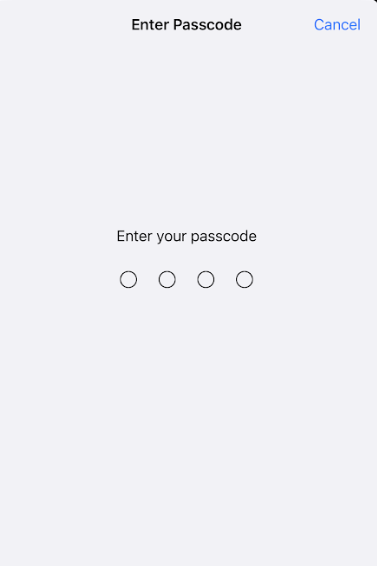](https://iss-kb.iss.k12.nc.us/uploads/images/gallery/2023-06/smUimage.png) | [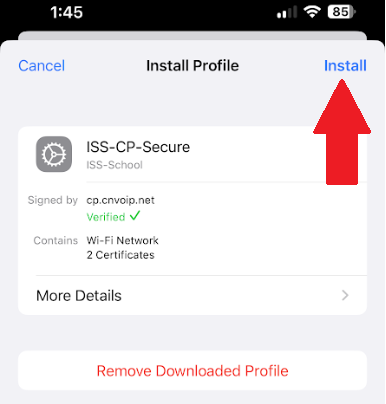](https://iss-kb.iss.k12.nc.us/uploads/images/gallery/2023-06/z3yimage.png) | [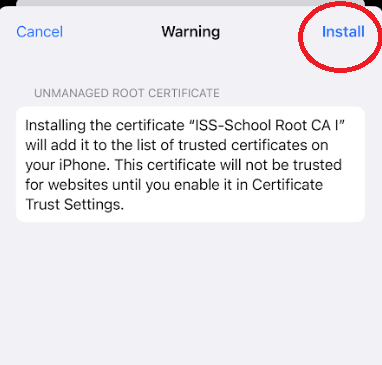](https://iss-kb.iss.k12.nc.us/uploads/images/gallery/2023-06/vNaimage.png) |
| After all of these steps are completed you should now be able to go back to your WiFi Settings, and then connect to **ISSDevice** automatically. | ||
| [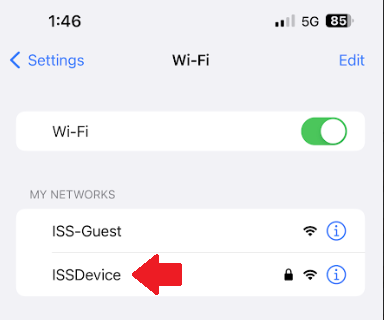](https://iss-kb.iss.k12.nc.us/uploads/images/gallery/2023-06/POqimage.png) |
| Step 1: Navigate to Settings > General > **Scroll down to VPN & Device Management** | Step 2 : Select Configuration Profile **ISS-CP-Secure** and then click Remove |
| 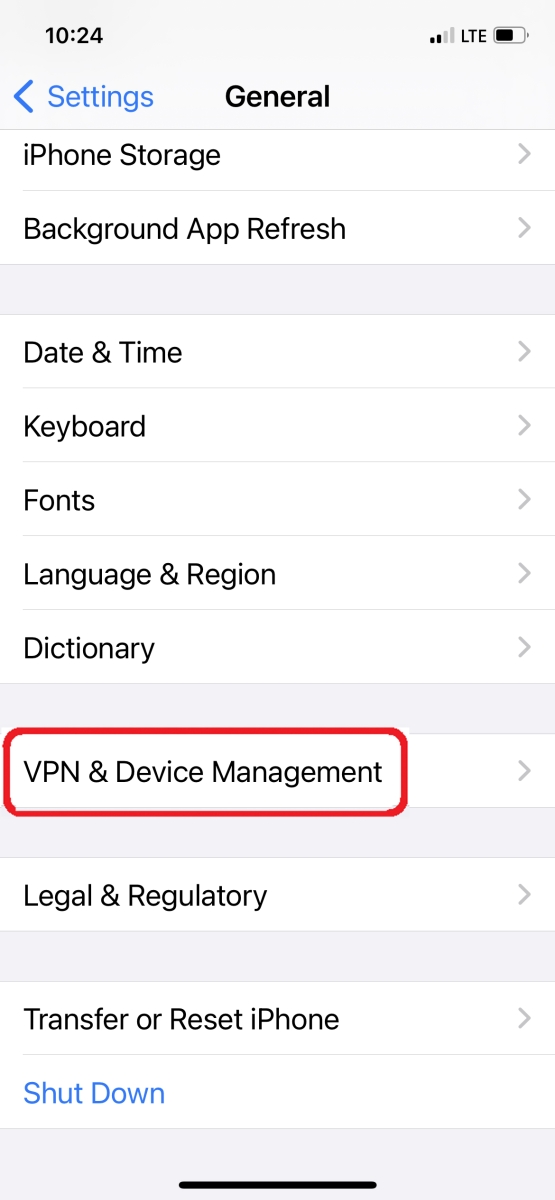 | [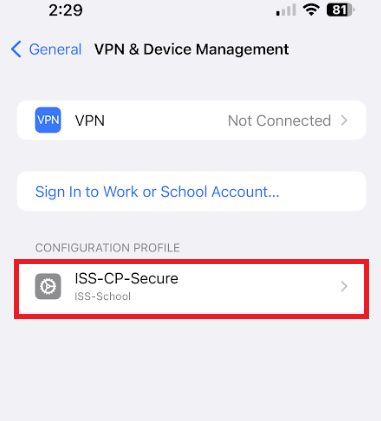](https://iss-kb.iss.k12.nc.us/uploads/images/gallery/2023-06/e0yimage.png) |
| 1. Go to [https://cp.cnvoip.net/portal/sponsor/ISS-School/](https://cp.cnvoip.net/portal/sponsor/ISS-School/) | 2. Enter your full email address and password [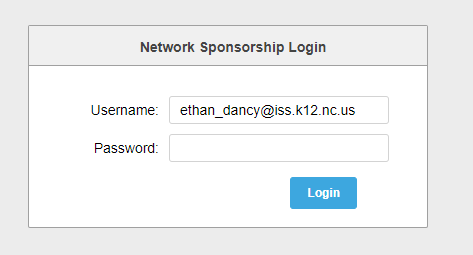](https://iss-kb.iss.k12.nc.us/uploads/images/gallery/2023-06/y69image.png) |
| 3. Click **Create Voucher**[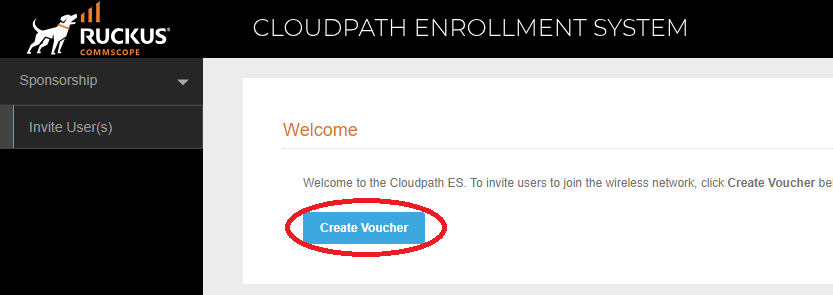](https://iss-kb.iss.k12.nc.us/uploads/images/gallery/2023-06/4EVimage.png) | 4\. Fill out the necessary information [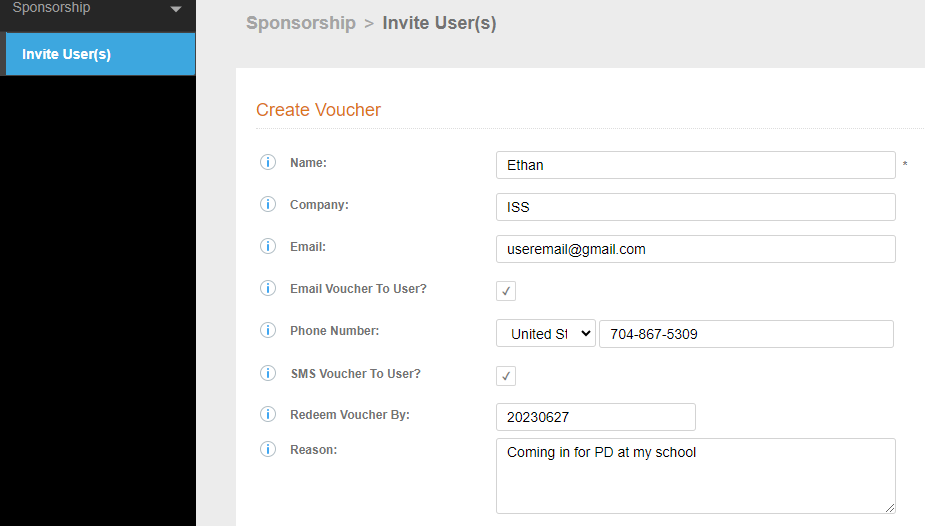](https://iss-kb.iss.k12.nc.us/uploads/images/gallery/2023-06/r5wimage.png) |
| 5\. If you filled out their email address, or phone number then they should receive the voucher via email, or text. If not, you can provide them with the voucher here. [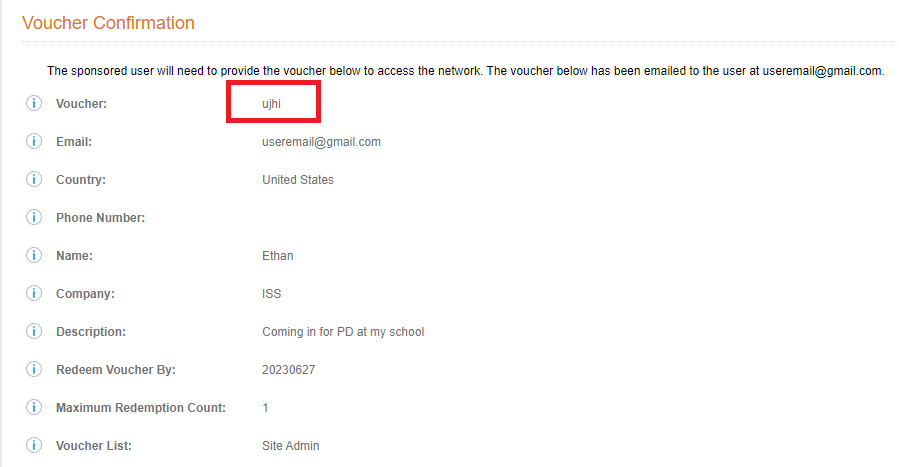](https://iss-kb.iss.k12.nc.us/uploads/images/gallery/2023-06/qhBimage.png) |
| 1. Scan this QR Code with your camera app [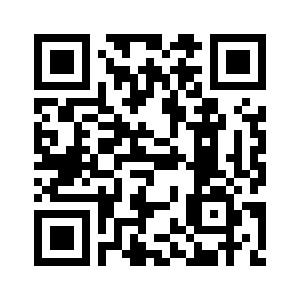](https://iss-kb.iss.k12.nc.us/uploads/images/gallery/2023-06/n7Pimage.png) | 2\. Read & Agree to our Terms & Conditions and check the box that you agree and then click **Start.** **[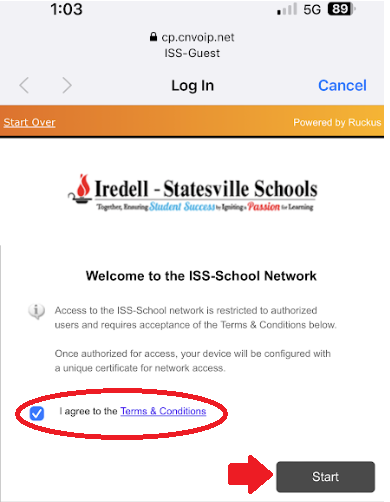](https://iss-kb.iss.k12.nc.us/uploads/images/gallery/2023-06/qpRimage.png)** | 3. If you are a Staff Member, click **ISS User Login [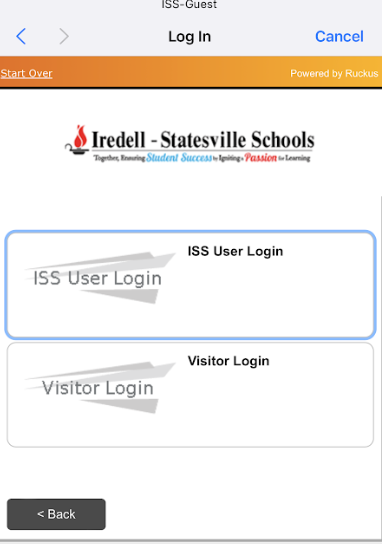](https://iss-kb.iss.k12.nc.us/uploads/images/gallery/2023-06/h1himage.png)** |
| 4. On the next Page, put your full email address and Password in and click **Continue [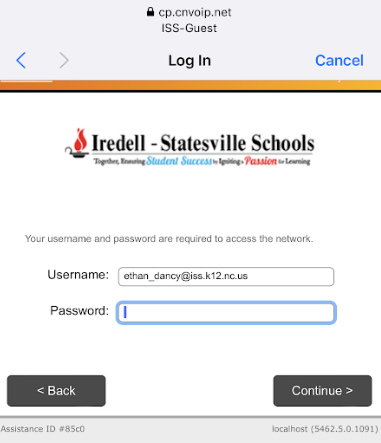](https://iss-kb.iss.k12.nc.us/uploads/images/gallery/2023-06/f3Timage.png)** | 5. Download the certificate for your phone. It should prompt you to install an App, from the Google Play store or locally. [](https://iss-kb.iss.k12.nc.us/uploads/images/gallery/2023-06/eYhimage.png) | 6\. After the app is installed, repeat steps 1-5 again. After logging in, if it tells you the certificate is already in use, click remove and then click Next. It should redirect you to the Cloudpath App and then allow you to connect. [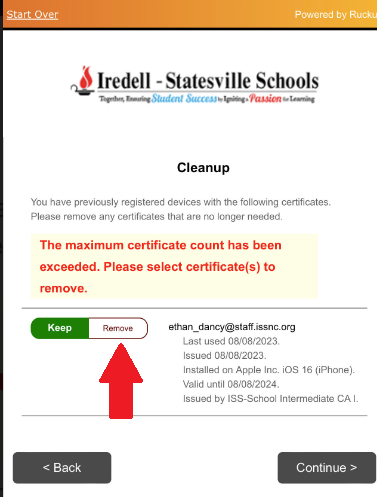](https://iss-kb.iss.k12.nc.us/uploads/images/gallery/2023-08/hh2image.png) |